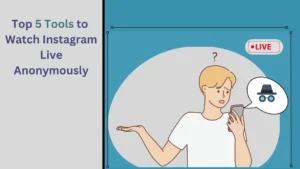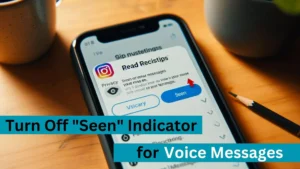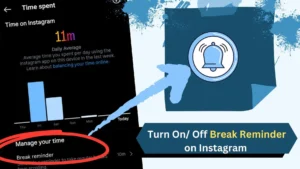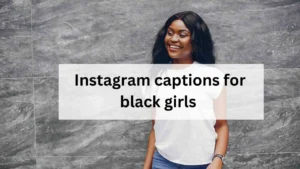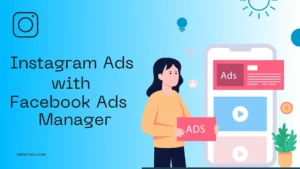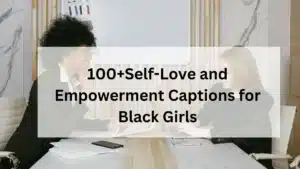I edited hundreds of videos with mobile apps for many Instagram users and influencers. This blog post includes some of the best video editing apps for Instagram reels.
We have highlighted their features and benefits to end-users. Hundreds of video editing apps are available in the market, making it a tough decision to select the best one.
So, I produced a list of the best video editing apps that are exceptional and user-friendly. It doesn’t matter if you are using Android or iPhone, as we have shortlisted apps for both phones.
I used every video editor in the list to provide you with the pros and cons of each editor. Just compare all the editor’s advantages and disadvantages to select the right one for you. You’ll find out what I recommend in the conclusion. And the list I provided here is just according to my opinion.
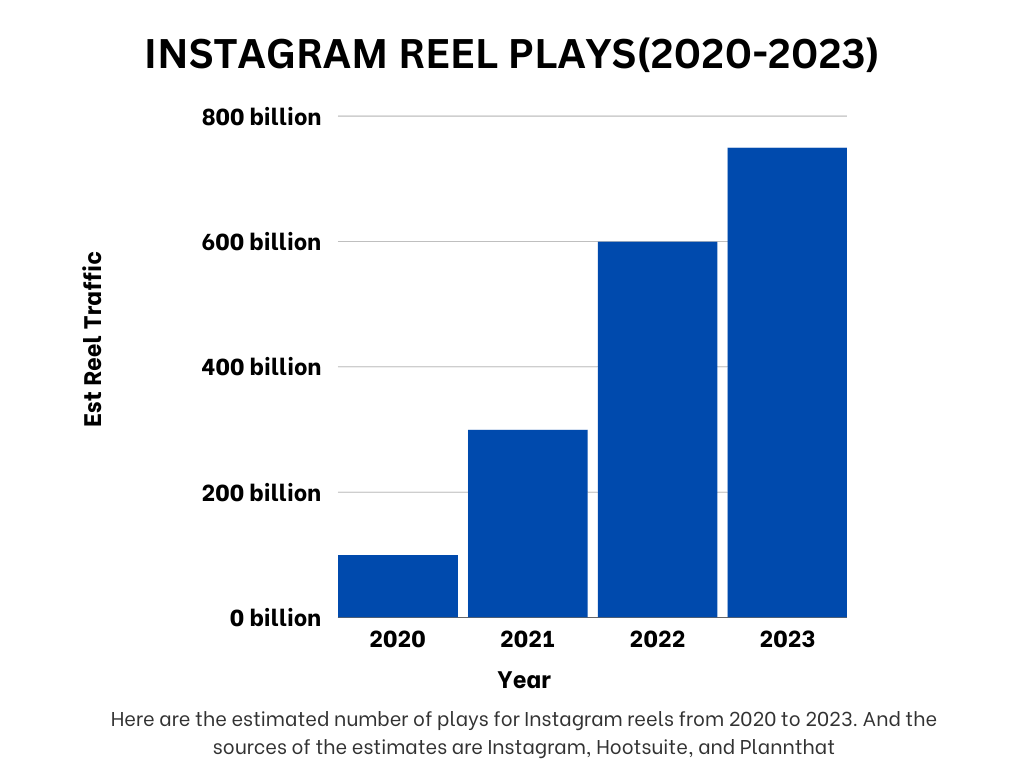
Share this Image On Your Site
Best Reel Editing Apps for Instagram
1. VN Editor
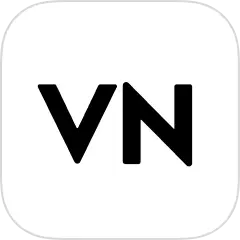
VN Editor is one of the best video editing tools out there. It is available for both Android and IOS. The main thing I love about this editor is that it allows us to export videos up to 4k, and the good thing is it doesn’t reduce the quality of the video. It is a simple and powerful editing tool. This editor also offers you various professional video editing features. VN has a free version and also offers a premium plan.
I would personally recommend VN to you. It’s the best for Instagram reels. It gives you some advanced features like keyframes, color grading, etc.
Does the VN editor reduce video quality?
No, the VN editor will not reduce the video quality. But if you export the video in a lower resolution than the original video then the quality of the video can be reduced.
What is KeyFrames in the VN editor?
In VN (Vlog Now) or in any other video editors the keyframes are used to create excellent transitions in the video. Keyframes can be used to change the clip’s behaviour by including multiple keyframes in the videos.
Can I share my projects on the VN editor?
Yes, you can share your VN projects with people with whom you want to share them, but you can share only one project per day if you’re not using a pro membership.
Pros
- No watermark in the free version itself.
- Available for IOS, Android, Windows, and Mac.
- Share projects with others or other devices (Premium).
- Easy to use and provides lots of professional editing features (Keyframes, Masking, Color Correction, Custom Filters, Multiple layers, etc).
Cons
- It would be best if you bought a premium plan for some features.
- The free version has ads.
- Doesn’t work perfectly on some very low-end mobiles.
2. CapCut
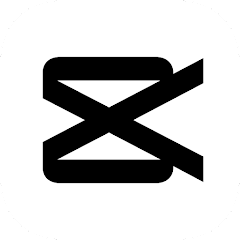
CapCut is developed by ByteDance. It is similar to the VN editor. It offers many useful and advanced video editing features. It is available for both Android and iOS devices. CapCut is free to use, also the export quality is good, too.
Which Video Editor is the best VN or CapCut?
Both VN and CapCut offer similar features and the Interface is also pretty similar too. So It’s just personal preference. I prefer VN over CapCut, but I use both. VN is more trustable and stable when compared to CapCut.
Can I use CapCut in India?
CapCut is not available in India, so CapCut can’t be downloaded in India. But if you use a VPN for downloading and using it then you can use CapCut.
Pros
- No watermark.
- Available for both Android and iOS.
- Provides many professional tools(Keyframes, Masking, Color Correction, Custom Filters, Multiple layers, etc).
- It has no Ads.
- CapCut has an AI feature for captions.
Cons
- It’s not easy to add or organize clips, text, audio, SFX, etc.
- Not available for India (it doesn’t matter if you’re not in India).
- It is not considered a Secure app (It Collects data from users but no security reports until now).
If you want to know if CapCut is safe, read this article by Ankush Das.
3. Inshot
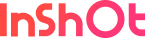
Inshot is a simple and powerful video editor. It is available for both Android and iOS. If you’re new to video editing, try Inshot Editor. It is easy to edit. You can export 4k videos from this app, too.
Is Inshot ok for professional editing on mobile? No, Inshot doesn’t offer some of the key features like keyframes, multiple layers, etc. Inshot is only for beginners who are new to video editing.
Can I use Inshot for Instagram reels? Yes, you can use Inshot for Instagram reels. It offers most of the basic features of video editing. If you’re a beginner in video editing, Inshot is best for you.
Pros
- You can remove the watermark by watching an Advertisement (Not applicable for pro members).
- Available for both Android and iOS.
- Includes most of the basic video editing features.
- Export up to 4k 60fps videos.
Cons
- You can’t add multiple layers and don’t support many advanced features like keyframes.
- It contains ads, and you need to watch an ad in the free version to remove the watermark.
4. KineMaster
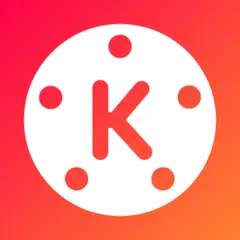
Kinemaster is one of the best video editing software for mobile. It has many features and can be in the second position on our list. The main reason Kinemaster is in the 4th position is we need to purchase a premium plan to get access to many features. And most of the YouTubers who use mobile for editing prefer Kinemaster.
Can I use KineMaster for YouTube?
If you’re a content creator on YouTube, then KineMaster is best for you, but KineMaster requires a premium membership for exporting videos without a watermark. If you want a free editing app that is best for video editing without a watermark, then go for VN or CapCut. Both have many advanced features for video editing on mobile.
What does KineMaster Premium do?
The premium version of KineMaster offers ad-free editing, no watermark for exporting videos, and it gives unlimited access to the premium assets in the KineMaster asset store.
Pros
- Available for both Android and iOS.
- Includes many video editing features.
- You can add multiple layers.
- It has an assets store in which you can get transitions, effects, etc.
Cons
- Requires premium membership for watermark removal.
- Doesn’t support some advanced features like keyframes.
5. VivaCut
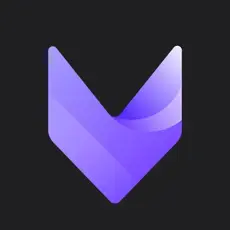
VivaCut is a professional video editing app for Android and IOS. It has many advanced features for video editing. VivaCut is the best app for reel video editing on mobile. The reason I put this app in the fifth position is you’ll need a premium membership to use many things in this app.
Is VivaCut free?
VivaCut is free to download, but it offers many premium features too. If you need to export videos without the watermark, you’ll need a premium membership.
VivaCut vs VN
Both VivaCut and Vlog Now are best for video editing, but VN offers many advanced features for free. VivaCut needs a premium membership for even exporting videos without a watermark. I would suggest VN for video editing as it is simple and offers many features for free. You can share your projects with others, or you can use another mobile to edit on it.
Pros
- Available for both Android and iOS.
- Offers many advanced features like Keyframes, Masking, Color Correction, etc.
- It offers many VFX effects to use in the videos.
Cons
- Lots of ads in the free version.
- You need a premium membership for features like no watermark exporting.
6. Alight Motion
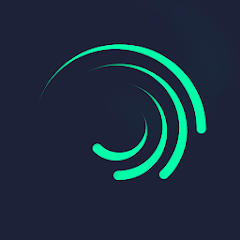
Alight Motion is one of the best professional video editing apps. It’s like an aftereffect in mobile. It has lots of effects, transitions, etc. Alight Motion has many advanced features like keyframes, multiple layers, etc.
Why is Alight Motion so hard to use
The first thing is Alight Motion doesn’t have a simple or easy-to-use interface. It is a video editor for professionals and advanced video editing. The learning process is not so easy. It doesn’t have a great community.
Pros
- Available for both Android and IOS.
- It has some advanced features like keyframes, multiple layers, etc.
- Alight Motion has tons of options for effects and transitions.
Cons
- Many users report that the app crashes while exporting, and their projects can’t be exported.
- It is so difficult to use.
- It reduces the quality of the video.
7. Filmora-Video Editor and Maker( FilmoraGo)

Filmora is one of the popular video editing software for PCs. But the company also developed a video editing app for smartphones. It is the best and most straightforward video editor for beginners. The app has a simple interface that anyone can edit with it.
Are Filmora and FilmoraGO the same
The company released a video editor for mobile phones and named it FilmoraGo. Then, the app was renamed with the same name as the PC version. So, basically, the app name was changed from FilmoraGo to Filmora.
Is Filmora suitable for beginners?
Yes, both the PC and smartphone versions are best for beginners who are just getting started with video editing. But Filmora is not for professionals who need to do advanced video editing.
Pros
- Available for both Android and IOS.
- The Interface is simple and beginner-friendly.
- Includes many valuable and common video editing features.
Cons
- You need a premium version to remove the watermark.
- It doesn’t have numerous advanced features.
8. Adobe Premiere Rush
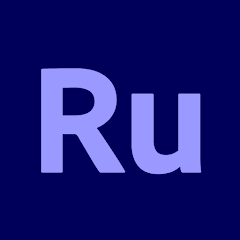
Adobe Premiere Rush is one of the best video editing apps. But it is not available for many devices, so it is in the lower part of the list. You can’t download it from official sources on many devices. But still, you can install it on many devices using third-party sources to download it.
Here is a list of Adobe Premiere Rush compatible devices list, you refer to this list to check if your device is compatible.
Is Adobe Premiere Rush available for Android?
Yes, Rush is available for Android, IOS, Windows, etc. But it is supported on some devices and smartphones. You will need an Android 9 or higher version to run this app. For IOS, you need at least IOS 13.
Pros
- Includes many video editing features.
- No watermark in the free version.
- It has some effects and transitions.
Cons
- The Interface is not beginner-friendly.
- Can’t export good-quality videos.
- Not compatible with many devices.
9. YouCut

YouCut is a good app for beginners who are new to video editing. With this app, you can do basic video editing. It is available for both Android and IOS.
Does YouCut have a watermark?
No, YouCut doesn’t have any watermark and it does not have any banner ads too.
YouCut vs VN video editor
Both YouCut and VN are best for video editing apps. But VN is better than YouCut, and you can notice that YouCut doesn’t have many advanced features like multiple layers, keyframes, etc. For more information compare both VN and YouCuts pros and cons in this post.
Pros
- Available for both Android and IOS.
- It is easy to use (Beginner friendly).
- Include most of the basic video editing features.
- No watermark in the free version itself.
Cons
- It doesn’t have many advanced video editing features.
- Need to buy a pro membership for premium effects, transitions, filters, music, etc.
10. EasyCut
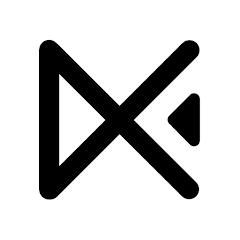
EasyCut is a good video editor that can be used for basic video editing. The Interface is simple it is easy for beginners to edit on it.
EasyCut vs CapCut
CapCut is way better than EasyCut. Why? CapCut can export up to 4k videos, but EasyCut can only export up to 1080p videos. CapCut has many advanced features like keyframes, multiple layers, etc. But EasyCut only has some advanced features like multiple layers, and it doesn’t include various effects, transitions, filters, etc, that CapCut offers.
Pros
- It has many essential features and some advanced features.
- You can remove the watermark by viewing an ad.
- Easy for beginners.
Cons
- You can only export up to 1080p videos.
- Lack of many advanced features.
11. Splice

Splice is a video editing app for Android and IOS. By using this, you can do simple video editing like a slideshow. It is a good app for beginners, but it doesn’t have many advanced features.
Pros
- Available for both Android and IOS.
- Simple and easy to use.
- No watermark and can export up to 4k videos.
Cons
- You need a pro membership to use Effects.
- And the app doesn’t have many advanced features.
12. Quik

Quik is a simple video editing app for automatic edits and some simple video edits. It is available for both Android and IOS. It can be used by beginners who need to do simple video editing like a slideshow.
Pros
- It includes basic video editing features.
- Easy to use.
- No watermark in the free version.
Cons
- It doesn’t have any advanced video editing features.
- Some features need a pro membership.
13. Videoshop
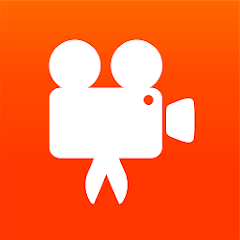
Videoshop is a basic video editor with some basic video editing features. This app can be used for basic video editing like trim, cut, slideshow, etc.
Pros
- You can export up to 4k videos (Pro version).
- Basic video editing can be done.
Cons
- Needs a pro membership to remove the watermark.
- Doesn’t have any advanced features.
14. Funimate
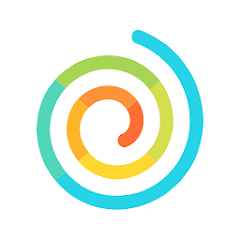
Funimate is a photo-video editing app. It can be used to create awesome slideshows. It doesn’t have any advanced video editing features, but it is perfect for creating slideshows with your photos.
Pros
- It has many transition presets to use with your photos.
- Easy to use.
Cons
- It doesn’t have many basic video editing features.
- You can do anything manually, like changing the nature of the transitions.
Conclusion
I have downloaded all these apps on my mobile and used them for editing a sample video. Using various editors was fun, but not every app satisfied me. I use both VN and CapCut, and I have Kinemaster on my mobile, too. Even if you’re a beginner to mobile video editing, I would strongly recommend you use VN or CapCut. Both apps can do magic in your videos. I never thought a mobile video editor would support features like keyframes, which is an excellent tool in Adobe After Effects. So, guys, go for it. You can use both VN and CapCut like me if you want to.
And if you need any other questions relating to this topic, leave a comment below; I’d be happy to help you.

Darjan Micheal specializes in Instagram reel video editing and has a deep technical understanding of the platform. His articles and tutorials help creators master crafting compelling reels and using Instagram’s features. Darjan’s aim is to simplify technical aspects and inspire engaging content creation.