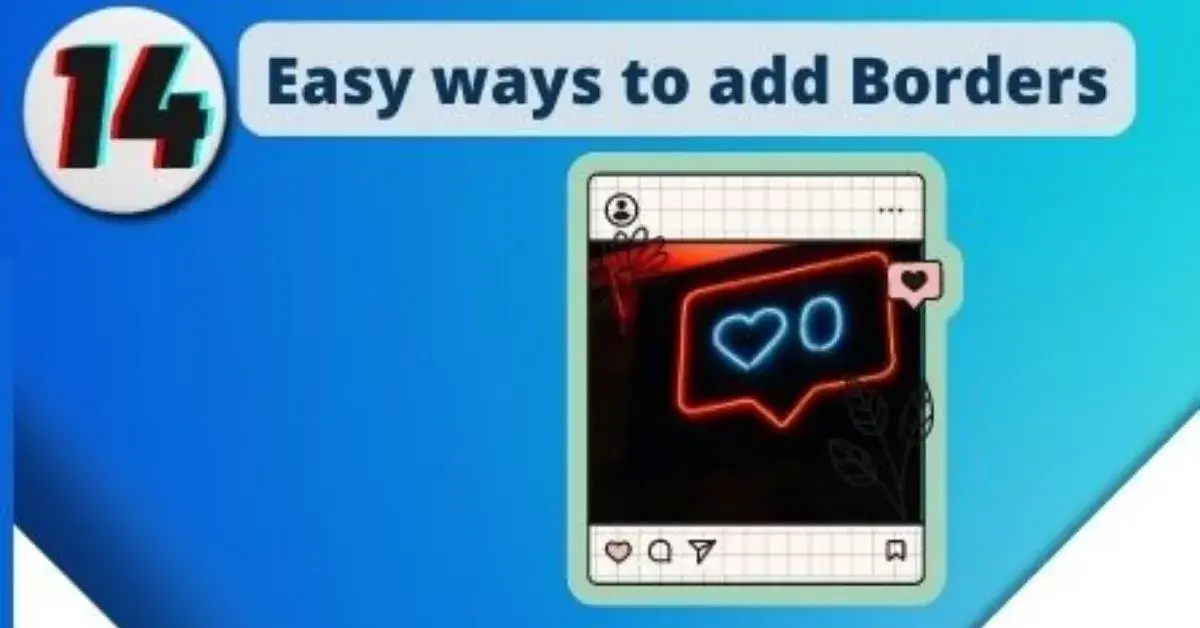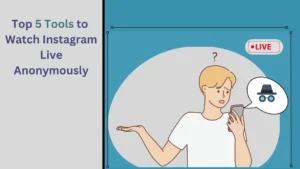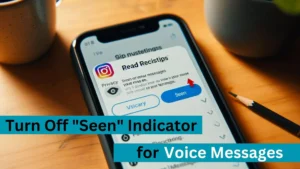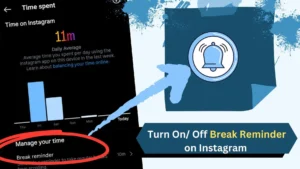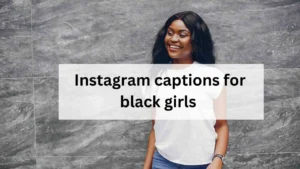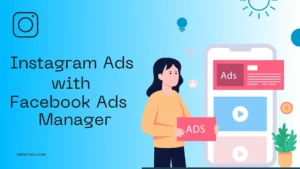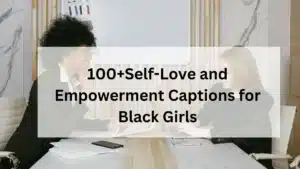Due to The rise of various third-party apps and tools, there are many ways to edit your Instagram photos. Many users add cool filters to their photos or create light leaks.
White frames are a great way to give your Instagram posts a creative flair and make them look more attractive.
Let’s take a look at the many ways you can use these white borders in our Instagram post.
Easy ways to add white borders to photos 👇
Here are some apps and sites to help you in adding borders to your Instagram photos
Apps to Add White borders
| App | Availability |
|---|---|
| 1. Instagram | Android, ios, web, Pc |
| 2. Picsart | Android, ios, web, Pc |
| 3. Snapseed | Android, ios, Pc |
| 4. VSCO | Android, ios, Pc |
| 5. Whitgram | Android, ios, Pc |
| 6. Preview | Android, ios, Pc |
| 7. Instfit | Android, ios |
| 8. Squaready | Android, ios, Pc |
| 9. Instasize | Android, ios, Pc, web |
| 10. April App | Android, ios, Pc |
| 11. Inframe app | Android, ios, Pc |
| 12. ShakeltPhotos | ios only |
| 13. InstagramPhoto border | android & ios |
Instagram:
The easiest way to add a white border to your Instagram photo is the built-in feature available to add a white border to your post.
Here’s how:
- Open the Instagram App
- Click the “+” symbol at the top-left corner of the screen.
- Navigate to the photo as you wish.
- Press the right arrow ➜ in the top-right corner of the screen.
- Scroll through until you find the filter you did like to use.
- Double-tap the filter.
- Press the square frame icon next to the intensity slider.
- Tap ➜ symbol.
Gallery:
How to add a white frame to your photo in your gallery?
Nowadays, mobile phones are getting advanced, mainly with built-in editing and filters.
It is a free way to add a white frame or edit your photo.
- Add white border using gallery :
- Open your gallery.
- Select the photo you need to edit.
- Open edit option.
- Scroll right to the frame option.
- Select the aspect ratio you need.
- Adjust the size of the frame using the slider.
- Tap ✔ and save the photo.
Now open Instagram and publish your photo to the feed. This way of adding a white border is the best free way to edit your photo.
Picsart:
PicsArt is a free app used to edit photos. Not only You can edit, but you can also add white frames to your photos.
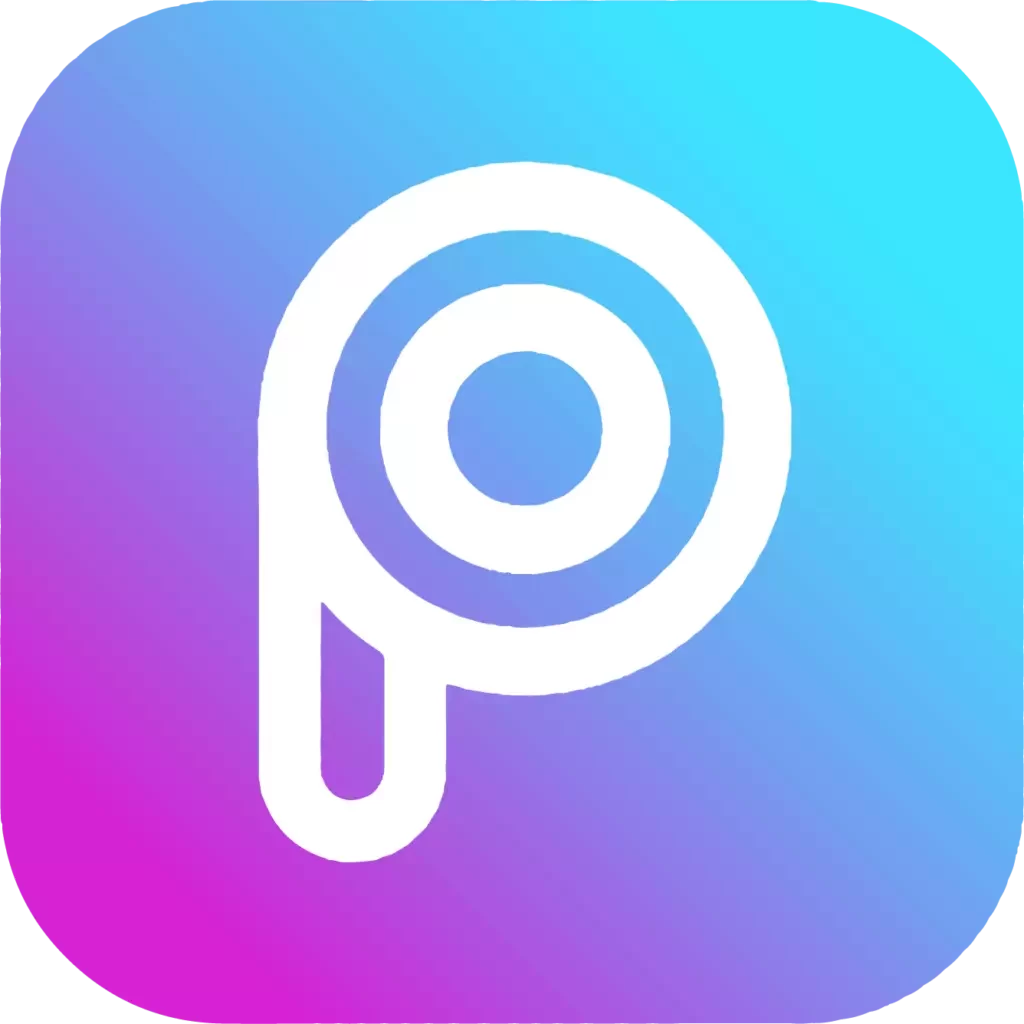
It is available on both iOS as well as Android. Here’s how to use it:
Open PicsArt App.
- Click the ➕ sign at the bottom center of the screen.
- Please navigate to the photos and open them as you wish.
- At the bottom, you find the editing options; scroll right until you find the border option.
- Tap the border option and set the frame according to your wish using the intensity slider.
- Press the ✔ sign at the Top-right on the screen to set your photo.
- Press the ➡ sign at the top-right on the screen, and tap save to save. (or)
Tap “Share” to share your photo directly into your Instagram feed.
You can also add a white frame in the Fit option by pressing it and adjusting using fingers.
PicsArt App provides you with more features to edit your photos, adds text, etc.
Snapseed:
Snapseed is a free app used for final touch-ups to your photos, but you can also use it to add white frames to your photos for Instagram.
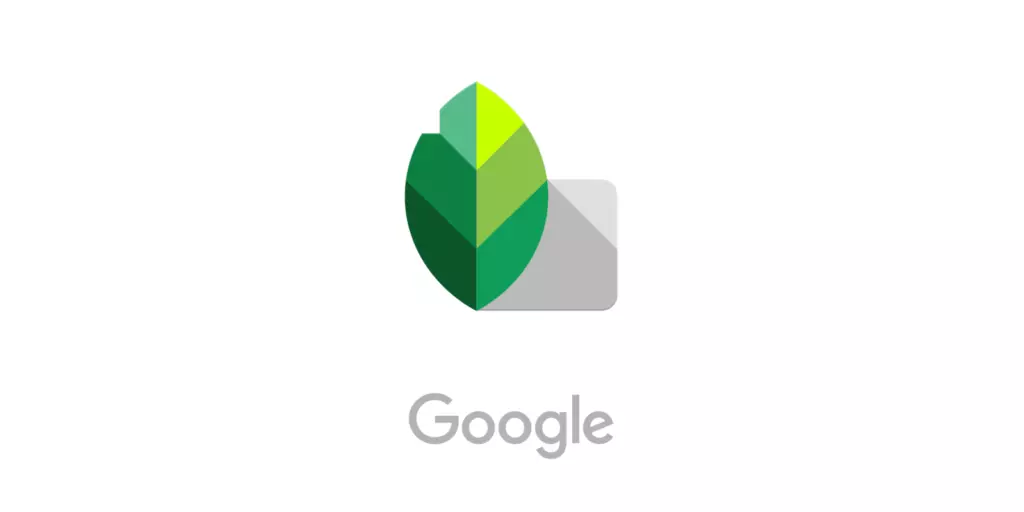
How to add white borders to photo in snapseed?
Here’s how to use it:
Open Snapseed App.
- Press the ➕ sign at the center of the screen to navigate to the photo.
- Select the photo.
- At the bottom center of the page. Press the Tools option, Scroll down, and select
- frames.
- Select the white frame and slide left or right to decrease or increase frame width.
- Tap the ✔ sign at the bottom-right of the screen to set the photo and press EXPORT at the same bottom-right and save the image.
You can also change styles and use the various available tools for editing for free in Snapseed App.
VSCO:
Using this app, you can create white borders like what the Instagram application provides.

This VSCO app is free to download in the App Store for iOS and in the Play store for Android, which comes with many filters and editing features.
Let’s see how to add a white border to your photos using VSCO:
- Open the VSCO App.
- Click the + at the bottom center of the screen.
- Navigate to the photo as you wish.
- Press import at the bottom of the screen.
- Select the photo you imported.
- Press edit at the bottom-left of the screen.
- Tap the edit icon again.
- Scroll right until you see the border icon.
- Tap borders.
- Select the white color.
- Use the slider to select how large you want the border to be.
- Press Next at the top-right of the screen.
- Press Save.
Following the above steps will help you edit and save your edited photos to your camera roll.
Whitagram:
Whitagram is a great third-party tool. You can easily create white borders using this Whitagram application.
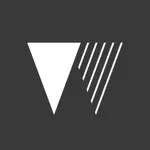
This app will also allow you to use multiple colors and add text and stickers to your image.
How to Add:
- Open your Whitagram App
- Select Library.
- Please navigate to the photo as you wish and use it.
- Press the square icon at the bottom center of the screen.
- Using the slider, you can adjust the size of your border.
- Tap Save at the top-right of the screen.
- Select camera roll.
- Once your photo is saved, you can upload it to Instagram.
Related Post:
- How to edit Instagram posts like a pro?
- How to be anonymous on Instagram?
- 350+ best Instagram Captions
Preview:
Usually, it is used to schedule Instagram posts and videos ahead of time, but Preview also has some significant editing features and an option to add a white border.
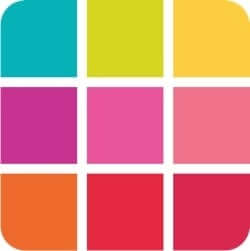
If you are already using this free app, you owe yourself a try using this editing tool.
Do you want to add borders on Instagram with a planner? Here’s how to use it:
- Open the Preview App.
- Press the + sign at the top-right of the screen.
- Press Library.
- Navigate to the photo as you wish.
- Tap Done.
- Select the photo again.
- Press the edit button at the bottom center of the screen.
- Click the adjust photo editor button at the top left of the screen.
- Select Frames.
- Select the white border of your selection.
- Press Done at the top-right of the screen.
- Choose the photo.
- Press the share button at the bottom-right of the screen.
- Select ” post on Instagram” to post your picture on Instagram.
You can follow the instructions from the preview app to post your newly edited photo to your feed.
(or)
Select the edited photo from your gallery, and you can upload it to Instagram as you normally would.
InstFit:
Another simple, easy and free app to try for white frames is Instfit, which allows you to post full-sized photos with a white border and have fun editing features such as overlays and collages.

Here’s how to get a white frame with Institut.
- Open the Instfit app.
- Press the image button at the top left of the screen.
- Select the photo.
- Navigate to the photo as you wish.
- Move the photo to change its position, or use two fingers to make it larger or smaller.
- Press the top-right arrow → button on the mobile.
The only disappointing thing is, It will place a watermark on the photos you edit, but you can effortlessly remove it by following their account on Instagram.
Squaready:
This Squaready is a free app. This will allow you to add a white, colored, or patterned border to your photos.
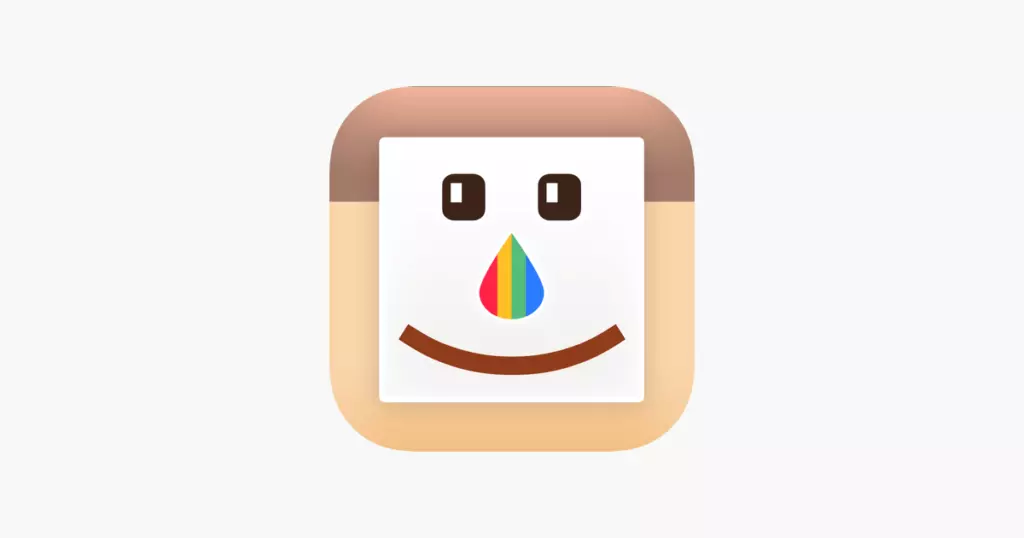
Using the Squaready app, you can also move your image around within the frame, making it off-center for a unique look. There’s also an in-app editor for basic touch-ups.
Here’s how to use Squaready.:
- Open the Squaready app.
- Tap the square face in the middle of the screen.
- Navigate to the photo as you wish.
- Choose one of two options if you are working with landscape or portrait mode. Using this option, you can use borders without cropping to a square.
- Tap on the frame icon.
- Tap on the colored circle on the bottom-left of the screen to choose the border color.
- Tap on the ✔ symbol on the top-right of the screen to save your photo.
Upload the photo to your Instagram you usually would. This is a fantastic trick for adding visual appeal to your gallery and an excellent app to add white frames to landscape and portrait images.
Instasize:
Instasize is easy to use and a free app available in App Store on iOS and Play Store on Android.
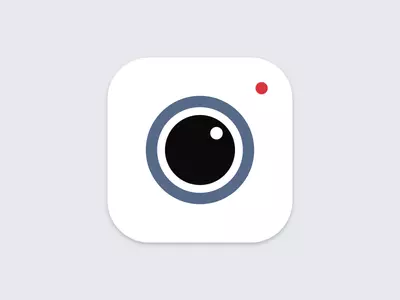
You can also crop your photo into a square, which you can also do within the app.
Here’s how to use it:
- Open the app.
- Click ➕ sign at the bottom center of the screen.
- Select the format to photo.
- Navigate to the photo as you wish.
- If you want to crop your photo into a square, you can also do it within the app.
- Scroll right to the border icon at the bottom of the screen.
- Set the border’s thickness you’d like your white border to be, using a slider.
- Tap the SHARE sign at the bottom-right of the screen and select Gallery to save the photo or upload it directly to Instagram.
- This Instasize app has some pretty cool, patterned borders you can try as well. It also has Adjust settings that you can use to adjust Brightness, filters, contrast, and so on, and you can also touch up your photo in this app.
April App:
This April App is a solid app for creating Instagram photos with a white border.
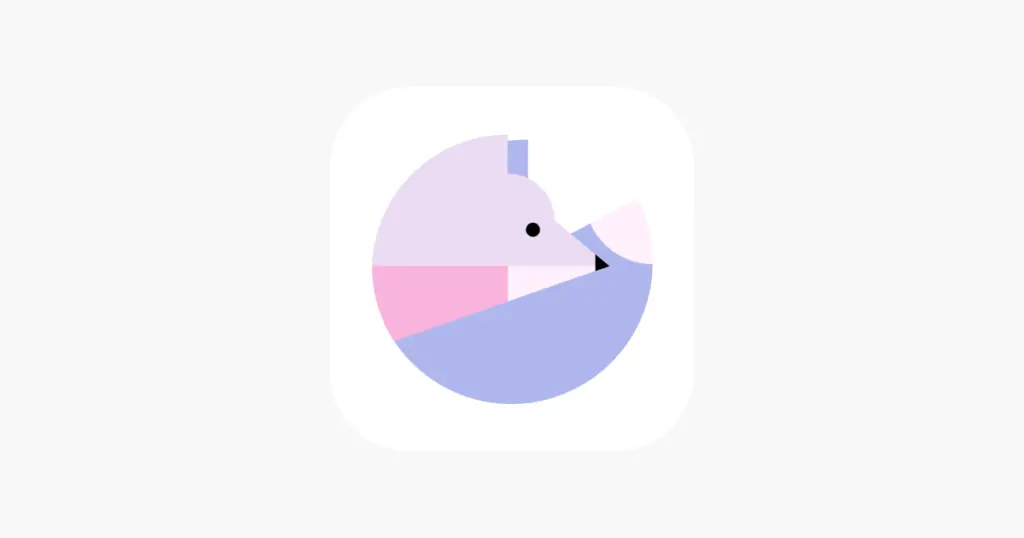
It also has a built-in editor for touch-ups. You can also make posters, different layouts, and image splicing.
Here’s how to use April App:
- Open April App.
- Tap the “Layout” option.
- Navigate to the photo as you wish.
- Select the photo.
- Scroll right for the frame you need (or) Select the second option for the white frame.
- Tap the ˅ – down arrow at the bottom for the frame intensity slider.
- You can also change the width of the frame by zooming in on your photo.
- Tap the SHARE option at the top-right of the screen to save your photo.
Upload the photo to your Instagram, April App provides you with more options for frames, collages, etc. You can also edit your image in this app.
InFrame App:
InFrame is a simple app that has different image customization options.
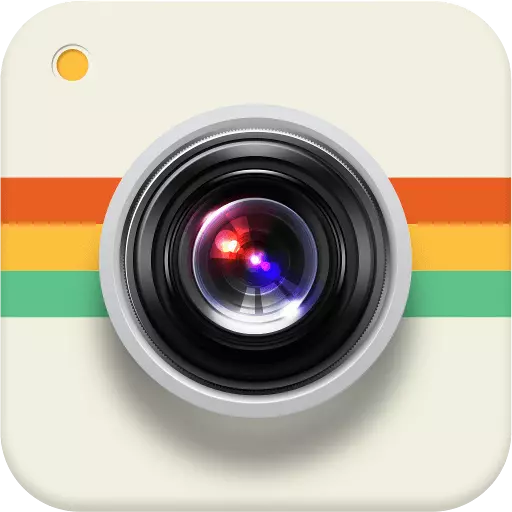
This app is better at providing funky and varied frames. You can download it in the App Store on iOS as well as in Play Store on Android.
Here’s how to get a white frame using the InFrame App.
- 1. Open the InFrame App.
- 2. You will see a grid of all the images on your phone on the screen.
- 3. Select the photo you need.
- 4. Tap the white frame on the screen (or) Scroll right for different frames.
- 5. Tap the “Style” option on the bottom-right of the screen.
- 6. You can change the width of the frame by zooming, using two fingers.
- 7. Tap the ✔ sign at the bottom-right of the screen.
- 8. Click DONE at the top-right of the screen to save your image.
- You can also post your photo directly to Instagram from the app. InFrame App also allows you to edit your photos with different effects, crop, Background changes, filters, etc. It is a free app to provide those options.
You can also post your photo directly to Instagram from the app. Inframe App also provides you features that help edit your photos like a pro. Some of the effects that are provided by this application are crop, background changes, filters, etc. It’s also free-to-use application.
ShakeltPhoto App:
ShakeItPhoto is an app that only works on iOS. The price of this app in the app store is (1.99$).
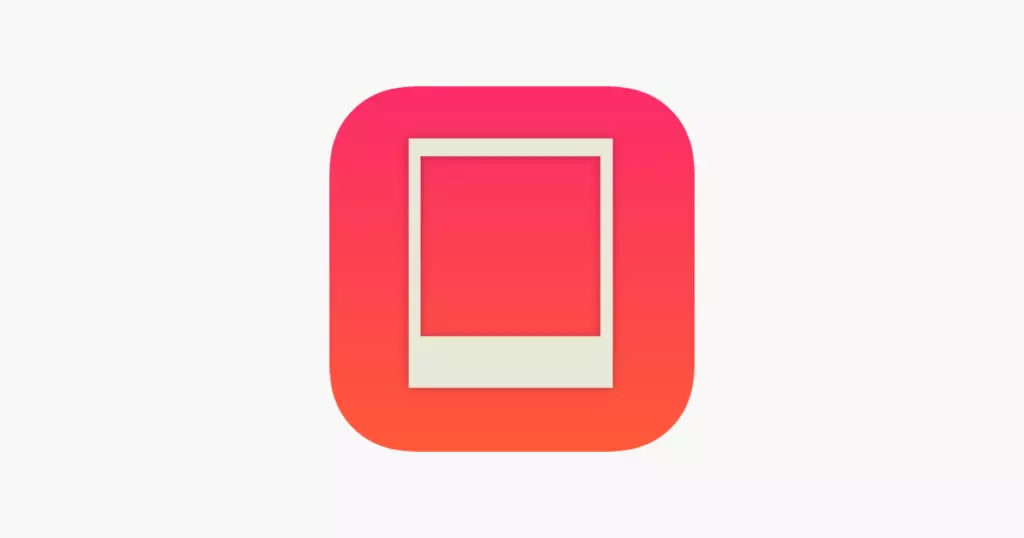
You can add a Polaroid frame to your photo along with vintage effects and filters.
Here’s how to use it.
- Open the ShakeItApp.
- Navigate to the photo from the camera roll (or) You can take the picture directly within ShakeItPhoto App.
- Adjust the photo within the frame.
- Save the photo.
Instagram photo border App:
Instagram Photo Borders, which is available for iOS and Android, allows you to edit and color the edges of your photos.
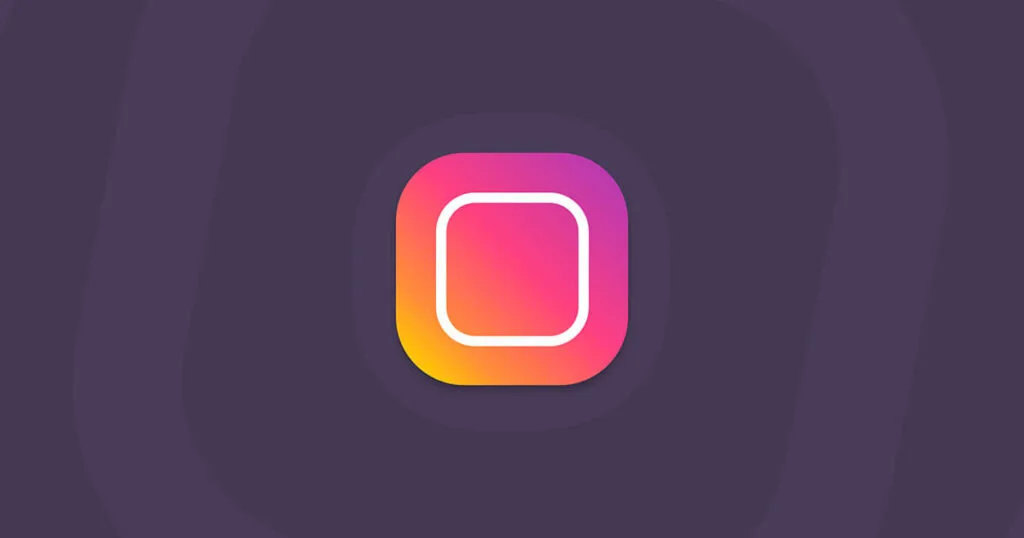
Here’s how to use it:
- Open the Instagram Photo Borders App.
- Select the Import icon on the Top-left icon on the screen.
- Import the photo as you like.
- At the bottom of the page, you will see the frame option.
- Tap the frame option.
- You can adjust the white frame’s sides on your photo using an adjuster, one next to the frame option.
- Once you have edited your photo, Tap the export icon on the top-right of the screen.
You can also change the background color of your photo using this app.
Sites to Add White borders
Here are some great sites that can help you create borders white borders for your Instagram post.
LunaPic:
“LunaPic” is an online site in which you can add your image to create borders/frames to your Instagram photos or other photos.
Go to “LunaPic.com” or click this link
- Upload your photo using the button named “Choose File.”
- Choose the color, size, and other specifications using the given options.
- Now, click Apply.
- Click the “Save” button, given below the photo you edited.
Fotor:
Fotor is an Online Editing site with many premium features. You can use Fotor to add a white border to your photos for free.
- Go to Fotor.com or click this link.
- Import the photo that you want to edit.
- Now, select “Frames” from the left side of the screen.
- Among the premium frames there will be a free frame named “Simple”, Select it
- Now, Select the type of border you want, from the left side of the screen.
- Tap on the “Export” button and sign up for free to download your edited Image.
Online PNG Tools:
This is an Online PNG tools site with many features like compressing etc. We can also use this tool to add borders to your photos.
- Go to OnlinePngTools.com or use this link.
- Under a box named “Original PNG” there will be an option called “Import from File“, Click on it.
- Now, Under the Image you imported select the size and color of the border you want.
- To change the color of the border erase the given numbers and enter the color you want in words, for example white, blue, etc.
- Under the preview of your edited image, Select “Save as” to save your edited image.
Final Words:
Here, were explained the sites and apps that help you create white borders with ease or borders with different colors. We also included the steps to access it and steps to add borders. There are also some other apps to create borders like PixelLab, etc.
If you ever had a doubt or if you want to add any points here, feel free to leave a comment.

Pon Sunil is an Instagram expert and content writer who offers comprehensive guidance on how to leverage the potential of Instagram for personal and professional growth. With a passion for storytelling and a profound understanding of Instagram’s dynamics, Pon Sunil crafts engaging articles on topics such as crafting captions, optimizing hashtags, and building an authentic online presence. His articles inspire and educate individuals seeking to establish a meaningful online presence.