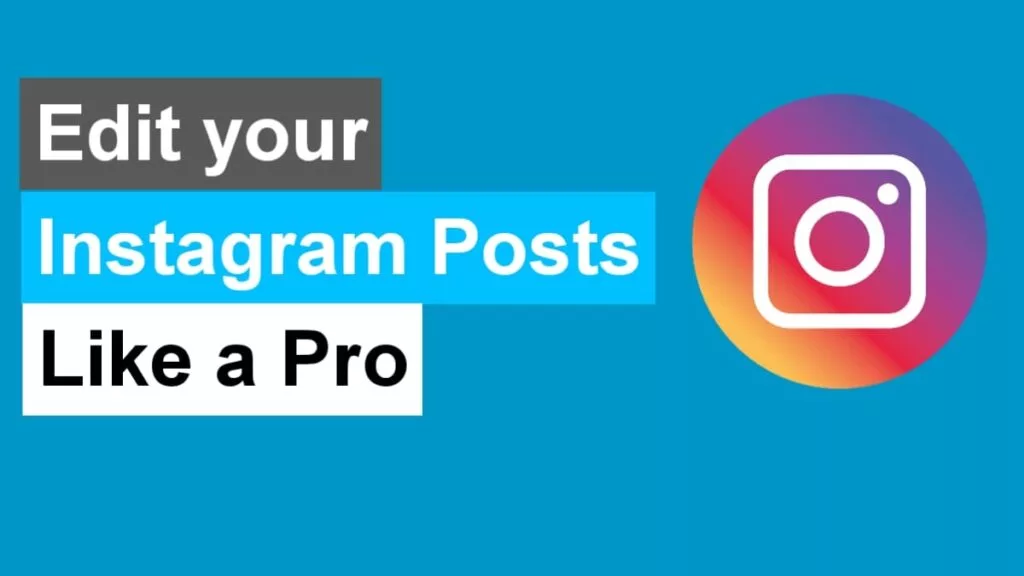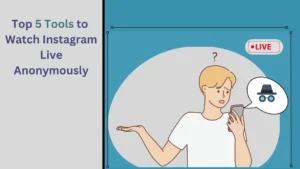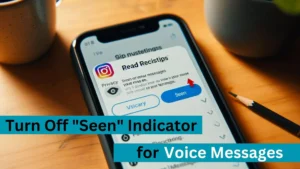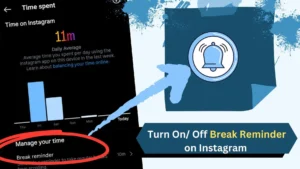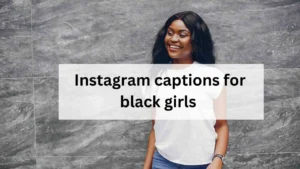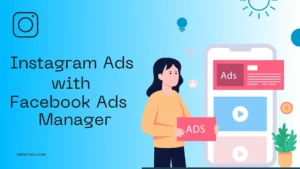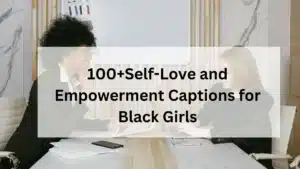Instagram is not just about enjoying other peoples’ content. Many Instagram users (including me) love to share their daily life, achievements, and products, good, and bad.
You must learn how to edit Instagram posts if you want to create something amazing. Let’s talk about the rules to be followed when editing. Is editing worth it? Etc.
Rules to follow before Editing an Instagram Post
You must be aware of two topics when editing an Instagram post.
We analyzed the information provided by Instagram Influencers and debated with our friends about how to edit these Instagram posts.
Follow these rules only if you want to save your engagement rate.
If You want to connect with more people but have only a few followers or an audience, you shouldn’t edit your posts. Particularly when the post is receiving engagements.
Instagram will promote a post with a high engagement count like 1k likes within 48 hours.
If you edit this particular post, the engagements will reset on Instagram’s promoting algorithm, not on your post.
Editing it would be a bad idea, especially if there are fewer followers.
Your promotion rate for Instagram posts will reset every time you edit a post. This issue can be avoided if you have a large audience. Not entirely, but effectively.
If you have a large set of audience, instead of editing your post, you can delete it and repost it.
By doing this, Instagram will notify your followers when you post it again and so that you’ll get some likes and Instagram will more likely promote your content.
So, deleting and reposting is better than editing if you have at least a minimum of engaging followers.
If you don’t post anything on Instagram for engagements like likes, comments, etc. These rules are not applicable.
Steps to edit Instagram post :
- Open your Instagram application.
- Click the profile icon.
- Scroll for the post that you want to edit.
- After clicking the post that you want to edit, click the ⋮ icon.
- Now select “Edit.”
- Now you can edit your captions, tag people, location, hashtags, etc.
- After editing your Instagram post, click the ✔ icon.
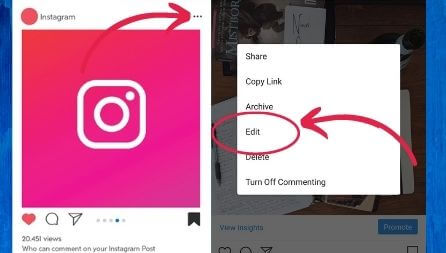
Can you edit an Instagram post?
Yes, but if you are using Instagram to get engagements, you must think twice before editing because, based on analysis, editing an Instagram post can affect your engagement count, so think twice before editing your posts.
| Editing | Reposting |
|---|---|
| Can’t add anything, you can only edit captions, location, hashtags, etc. | Can also add extra photos and videos to your post. |
| You don’t want to delete the existing post. | You want to delete the existing post. |
| Reset your engagements. | Create new engagements. |
| Instagram will consider it as an old post and it also reset the engagements. | Instagram will consider it as a new post and promote it accordingly. |
| Less likely to reach an audience. | More likely to reach an audience. |
| Editing a post will not notify your followers and thus no reach. | Reposting will notify your followers and thus more engagement. |
Tips to Edit a great post
Add text to your video :
Everyone would have uploaded at least one Instagram video. Next time you upload a video, Try to include text in your video.
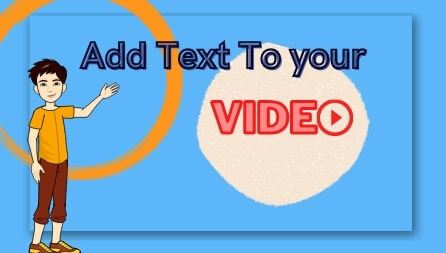
If Instagram promotes your post in the explore tab, your video will play in the explore tab,
but there would be no sound playing to make sense of your video. If you add text inside your video, it will make more sense, and more people will interact with that content.
Can I post multiple photos or videos at once on Instagram?
Yes, you can add multiple photos or videos as a single post. All you have to do is while posting your picture; instead of selecting one photo, select ten photos.
Use Instagram Carousels
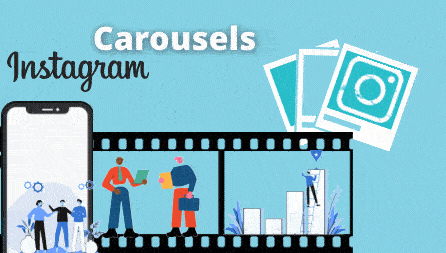
If you are using Instagram as a portal to share your business ideas and products, this tip is for you.
The only thing you have to do is instead of posting one photo or video, add more photos.
How many photos can I add in one post?
On Instagram, you can add up to ten photos. If you want to add more, you can do it in the next post.
Check your post twice :
Editing your post can have adverse effects. So, Before you post, make sure to check your captions for correct spelling, hashtags, locations, mentions, and emojis.
Don’t forget about checking your images. Wait? What? Images? This is a common mistake made by many, even me.
They’ll choose the unedited images over the edited images. so don’t forget to check your images.
Instagram Filters:
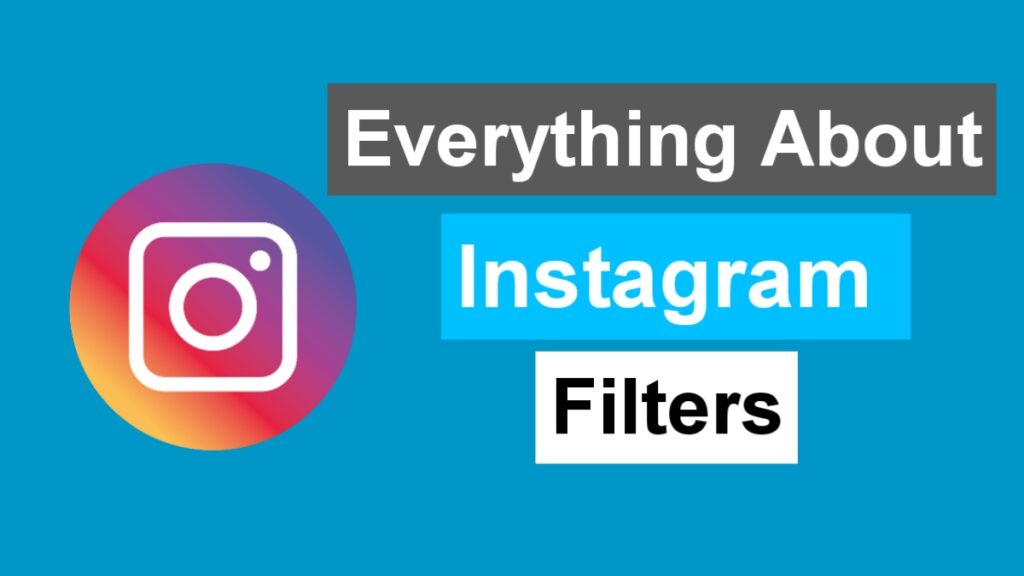
When it comes to editing an Instagram post, Instagram filters are the first thing that comes to my mind. So read our post about Popular Instagram filters for Posts to get more Likes.
On Instagram, many awesome filters can make your post great but the only disappointment in Instagram is when it comes to editing a post,
Once you posted something with or without a filter you cannot change or edit it so choose your filters before you post.
Hootsuite has also written a blog post about editing a filter read it if you want.
Instagram captions :
Besides making your post attractive, writing an awesome caption is also essential if you want to make your post and feed look great.
Although captions can make your post great, if not written cautiously, it would turn into a nightmare.
In Instagram, you can edit your captions whenever your want, but if you care about engagements, make sure to keep up the rules to edit your Instagram post in your mind.
Instagram Post Location
After clicking the “፧ icon” in your post, you can also edit your post location. You can add a “location” to your post when you publish it
But if you think you want to change the location or forgot to add a location to your post, you can add it to your post using the edit option.
Hashtags
If you want to reach more people on Instagram, hashtags will be your best friend. Did you forget to include hashtags in your posts? Don’t worry; we got you.
You can edit, delete, or add hashtags to your Instagram post using the edit option.
However, I would advise you to think twice about editing a post that is already receiving likes and comments.
Have a proofreader :
Instead of checking your posts all by yourself, use the help of your friend to check your posts.
After posting your post, don’t forget to ask your friend to review your post.
By doing this, you can correct your errors or mistakes before your post starts to get engagements, and thus it doesn’t affect your Instagram content promotion.
What is the use of carousels on Instagram?
Carousels are referred to by many photos combined as a single post. By adding many photos to your single post, your visitors will positively approach your products. Think of you as an ordinary visitor; if you see a single image of a product and see a bunch of 10 images of another product, which one will you trust the more? So don’t forget this tip if you’re using Instagram as a business portal.
Delete Instagram post :
I mentioned above that instead of editing your post, delete your post and repost it. But now, by reading this, you will know how to edit Instagram posts, So now
How to delete an Instagram post?
Follow the below-mentioned steps to delete an Instagram post
- First, open your Instagram application.
- Now click the “Profile” icon from the bottom right corner.
- Scroll through your feed and click the post that you want to delete.
- Now, click the “Three Dot” icon from the top right side of your post.”
- Now, Click delete to delete your Instagram post permanently.
Conclusion :
In this post, we talked about How to edit Instagram posts? Rules to follow while editing your Instagram post, consequences that you will face while editing a post, How to face the consequences in editing an Instagram post, the difference between editing and reposting, the benefits of reposting, tips to edit Instagram posts, etc.

Darjan Micheal specializes in Instagram reel video editing and has a deep technical understanding of the platform. His articles and tutorials help creators master crafting compelling reels and using Instagram’s features. Darjan’s aim is to simplify technical aspects and inspire engaging content creation.