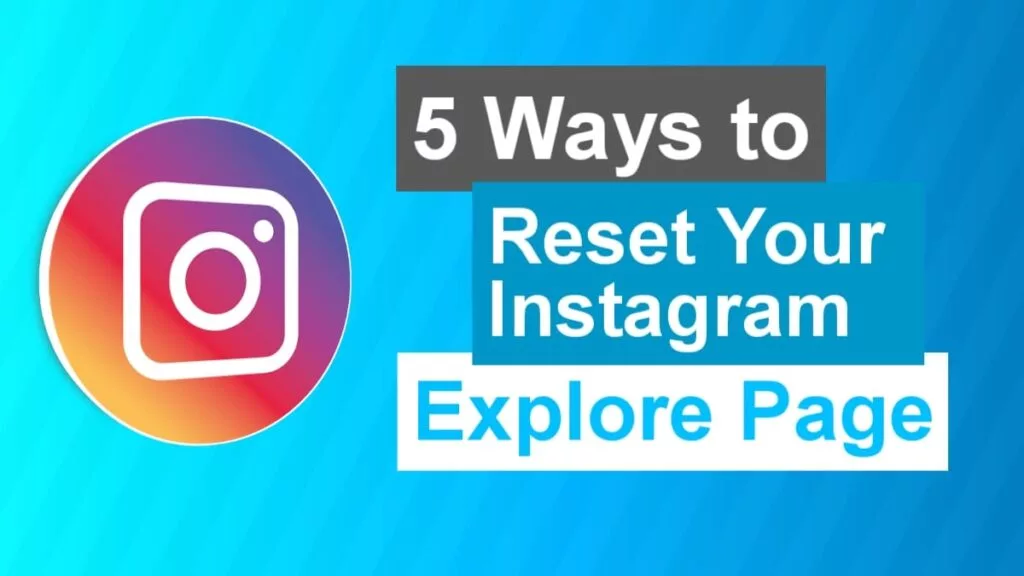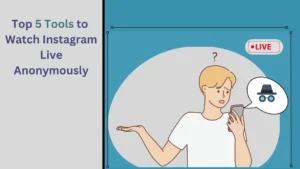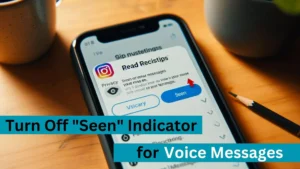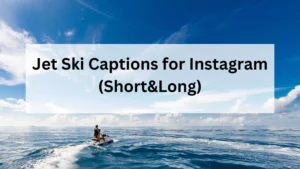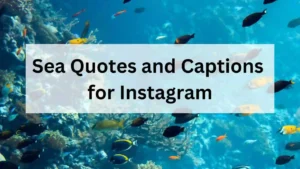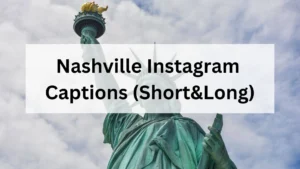Instagram has a system that records your searches. This allows them to deliver quick relevant content and recommendations to users.
However, Instagram sometimes makes mistakes so it may promote irrelevant content.
We found 5 ways that you can use to reset your Instagram Explore page to avoid getting inappropriate recommendations.
Can I reset Instagram Explore Page?
Yes; You can reset your Instagram Explore page or feed whenever you want. By now, there are 5 ways to reset your Instagram Explore page.
How to reset Instagram explore page?
These are the steps to reset your Instagram Explore page
- Open Instagram and click the profile icon from the bottom left corner
- Select “Settings” and click “Security” from the given menu.
- Now select “Clear History” and click “Clear all”.
- Now go to the explore page and mark the content that you’re not interested in, using the ፧ icon.
- Again open “Settings” and open “Accounts”
- Select “ Manage Interests” from the given menu.
- Update your interest and delete your Instagram cache from your mobile settings.
5 Ways to reset Instagram Explore Page?
Using these 5 methods below, you can reset your Instagram explore feed so that, unrelated posts will not cloud your feed.
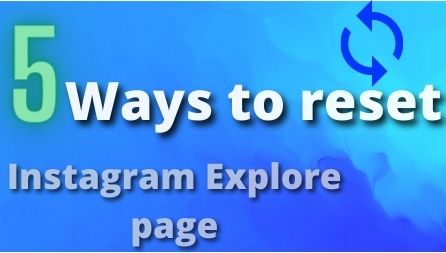
These methods to reset Instagram explore feed can change your feed into a well-organized explore feed.
Choose the tabs below👇 to see 5 ways
How to reset Instagram Explore page? Way 1
These are the steps to reset your Instagram Explore page
- Open Instagram and Click your “profile icon” from the bottom left corner
- Now Click the ☰ hamburger icon.
- Select “Accounts” from the given menu.
- Choose “ Manage Interests” from the given menu.
- Now, you can update or manage your interests on Instagram.
How to reset Instagram Explore Page? Way 2
In this way, You are going to reset your Instagram explore feed by yourself.
- Open the Instagram app on your Android or iOS device.
- Click on your “profile symbol.”
- Click the ☰ symbol.
- You’ll notice a Settings option at the bottom of the screen; click on it.
- After that, select “Security.” You can notice a Search History option under Data and History; select it.
- Your recent searches will be listed here, with a “Clear All” button next to it (Clear Search History on iOS). Select “Clear All” from the menu.
- When prompted, if you wish to remove your search history, select “Clear All.”
- Instagram will refresh and will erase your search history.
How to reset Instagram Explore Page? Way 3
Likewise the other ways, In this way, you’re going to reset your Instagram Explore page by yourself.
You may ask how? Well, In this method, you have to report to Instagram any content that you’re not interested in as “Not Interested” so that Instagram won’t recommend you that type of content.
- Open the Instagram app on your Android or iOS device.
- In the bottom row, tap the “magnifying glass” search icon.
- Choose a post that you dislike.
- Click on that post.
- Click the “three-dot” icon from the top right side of that post.
- Now select “Not Interested” or “See Fever Posts like this.”
- Now, that post will disappear, and you won’t see that content next time in your explore feed.
How to reset Instagram Explore Page? Way 4
This way is also a bit more like the third way, but it will be effective in some cases.
- Open the Instagram application.
- Now, go to your Explore page by clicking the “magnifying glass icon” from the bottom o the screen.
- Thirdly, you will click the post and select “Not Interested.”
- In this way, Instead of Selecting a post, you have to avoid clicking on the post that you dislike.
- You can also like the post you like so that Instagram will promote the content that you like.
- This method is a great way to change your boring unorganized feed into a lovely well-organized feed.
How to reset Instagram Explore Page? Way 5
In this way, Instead of choosing the post as not interested, we will block or restrict the account that publishes that kind of hated post.
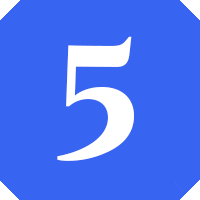
- Open the Instagram Application.
- Choose the account that posts hatred posts.
- Block them or restrict them.
- This will reset your Instagram explore feed by not recommending the post from their account.
- This will also sometimes stop recommending the type of posts the person you restrict or block posts.
This is the easiest way to reset your Instagram feed without your Instagram application.
After using this site I found that this is effective, anonymous, and there is nothing to worry about.
- Go to the Instagram Explore feed reset website.
- It will either ask for your username or your phone number. Simply fill in the blanks with the correct information.
- Complete any one of the tasks given like app download, survey, etc.
- Allow the program to complete its task.
- After the task is completed, your Instagram feed would reset
Why did my Instagram explore page reset?
As of now, these random page resets are happening since 2018 because of some bugs and glitches.
Though it can be frustrating to see some random boring posts on your feed, there is nothing to worry about it because there many ways to fix this issue.
Why should we Reset Instagram Explore Feed?
Try this to view Instagram Anonymously>>
Resetting your Instagram has some benefits. Let me point out the benefits of resetting your Instagram Explore Feed.
- By resetting your explore feed, your past unorganized page would change.
- By resetting your Instagram explore page, you can organize your feed.
- It can help you in avoiding unwanted and unrelated content.
- It can help you to reduce your Instagram usage.
Can I manage my Interests on Instagram?
Yes, using the latest features given by the Instagram application you can now manage your interest on Instagram with ease. To manage your interests, Instagram has provided features on the “Accounts” tab from the “Settings” menu.
Instagram Explore Page Content
Instagram will suggest popular content or relevant content based on popularity, interest, and based on people you follow.
Learn to create an engaging post>>
Content Category Engagement Rate
These contents are promoted primarily on Instagram Explore Feed.
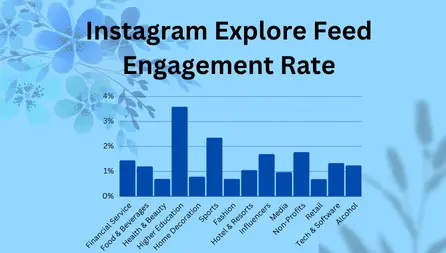
| Content Category | Percentage |
| Financial Service | 1.42% |
| Food & Beverages | 1.18% |
| Health & Beauty | 0.68% |
| Higher Education | 3.57% |
| Home Decoration | 0.77% |
| Fashion | 0.68% |
| Hotel & Resorts | 1.03% |
| Influencers | 1.67% |
| Media | 0.95% |
| Non-Profits | 1.75% |
| Retail | 0.67% |
| Sports | 2.33% |
| Tech & Software | 1.31% |
| Alcohol | 1.22% |
How to manage my interests on Instagram?
These are the steps to manage your interests on Instagram.
- Open Instagram and Click your “profile icon” from the bottom left corner
- Now Click the ☰ hamburger icon.
- Select “Accounts” from the given menu.
- Choose “ Manage Interests” from the given menu.
- Now, you can update or manage your interests on Instagram.
How to reset your feed on Instagram?
These are the steps to reset your Instagram feed
- Mark the contents that you’re not interested in, using the ፧ icon.
- Now, open “Settings” and select “Accounts”.
- Select “Manage interests” from the given menu.
- Now, Change or update your Interest on Instagram.
- Now, Delete your Instagram cache by using your mobile setting”
Conclusion :
In this blog post, we answered your question about ways to reset the Instagram Explore page, etc.
If you ever had any doubt about the ways mentioned or want to know more about any of these topics. Feel free to leave a comment.

Darjan Micheal specializes in Instagram reel video editing and has a deep technical understanding of the platform. His articles and tutorials help creators master crafting compelling reels and using Instagram’s features. Darjan’s aim is to simplify technical aspects and inspire engaging content creation.