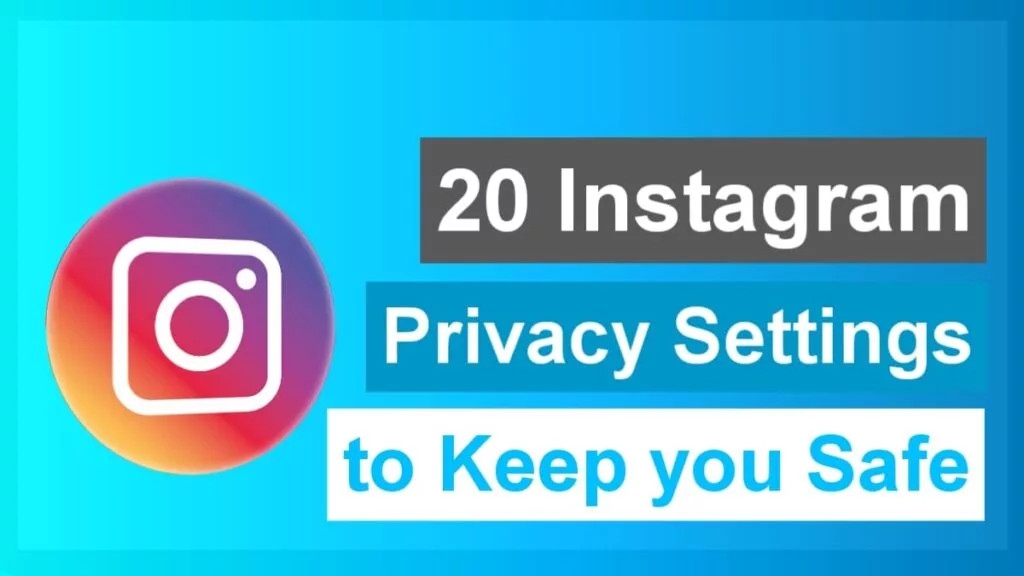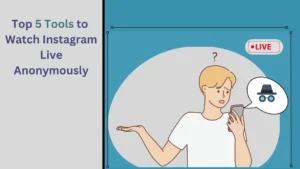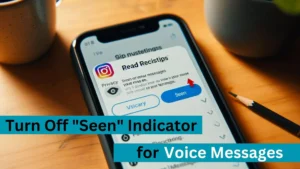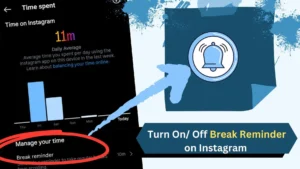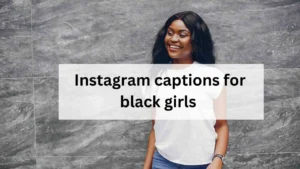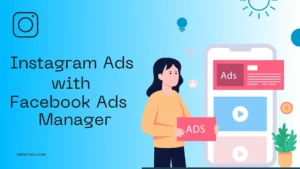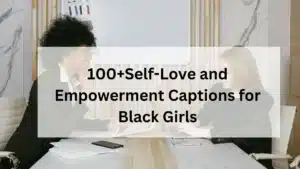Instagram offers many features to ensure the privacy of its users.
I have produced the best Instagram settings that are very crucial to improve your privacy. If you make use of every privacy settings that I provided your privacy on Instagram will not be affected.
1. Use Private Accounts
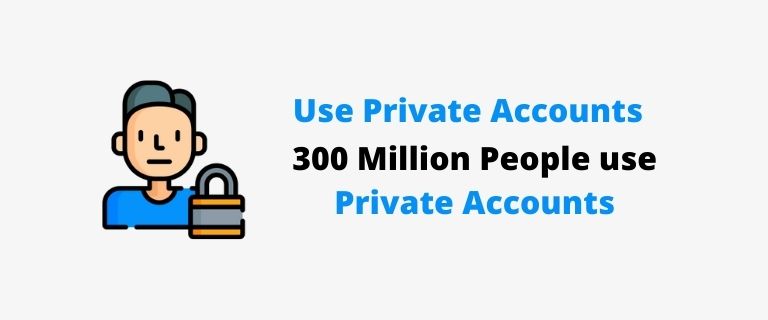
Out of 1 billion active users, 300 million 📈 Instagram users use private accounts.
The first thing you need to do if you want to protect your privacy is to use private accounts on Instagram.
By using private accounts on Instagram the person you are allowed can only view your posts and stories.
You can protect yourself from creepers who see your posts and stories and try to do some unwanted or hateful activities.
How to make your Account Private?
- Click the profile icon.
- Click the ☰ icon and choose Settings.
- Tap on privacy.
- Activate private account settings.
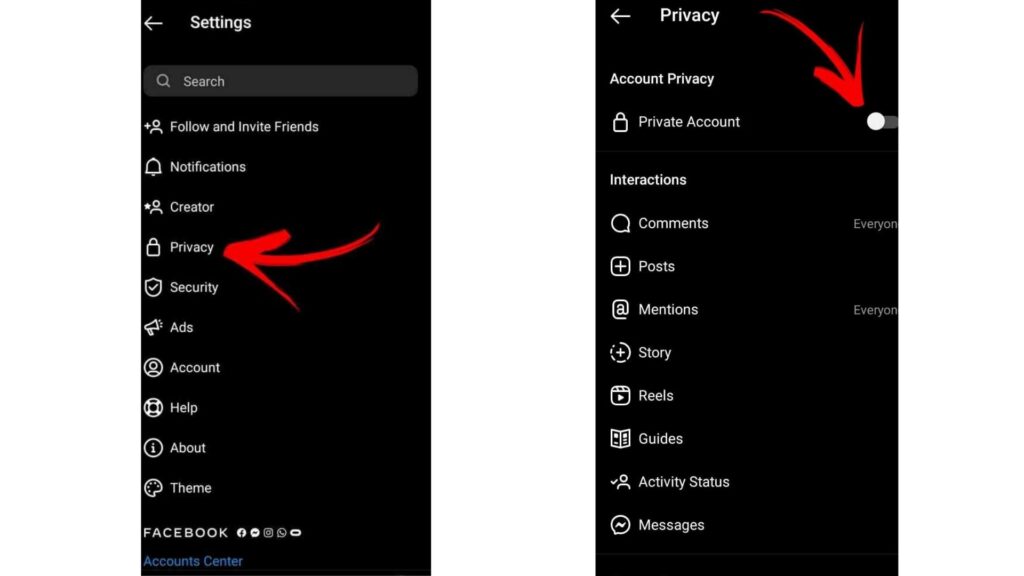
You can also hide your posts, stories, comments, etc from others without enabling this privacy setting.
And also restrict others, without using a private by using the features given below the privacy setting button.
And if you are concerned about your privacy, consider converting your account to an anonymous account. Read our post about How to Convert your Instagram Account to an Anonymous Account to hide your online presence.
2. Hide Stories from any Person
There are some Instagram privacy settings to limit the users who see your Instagram story. Follow the steps below to increase your Instagram privacy in Stories.
- Open your Instagram app and then go to Settings > Privacy > Story.
- Now choose “Hide story from” It will show the list of people on Instagram.
- Select the people who you don’t want to give access to your stories and protect your Instagram privacy.
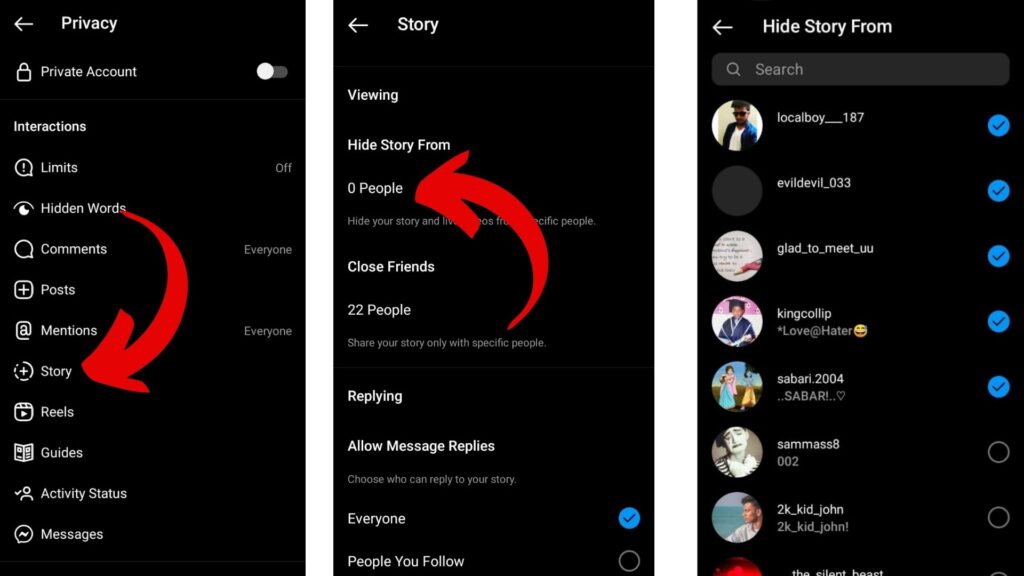
Use Close Friends Feature
You can also use an Instagram new feature called ” Close Friends “, this will limit the reach of your Instagram stories to specific people that you choose as your close friend. The person on your close friends list can only view your Instagram stories.
How to Add Close Friends?
- To select the people you want as your Instagram close friend, Click Settings > Privacy > Story.
- Now click on Close Friends.
- It will show you the list of your friends you can add them as your close friends
3. Don’t Sync Your Contacts
Instagram uses a variety of methods to suggest new accounts for you to follow.
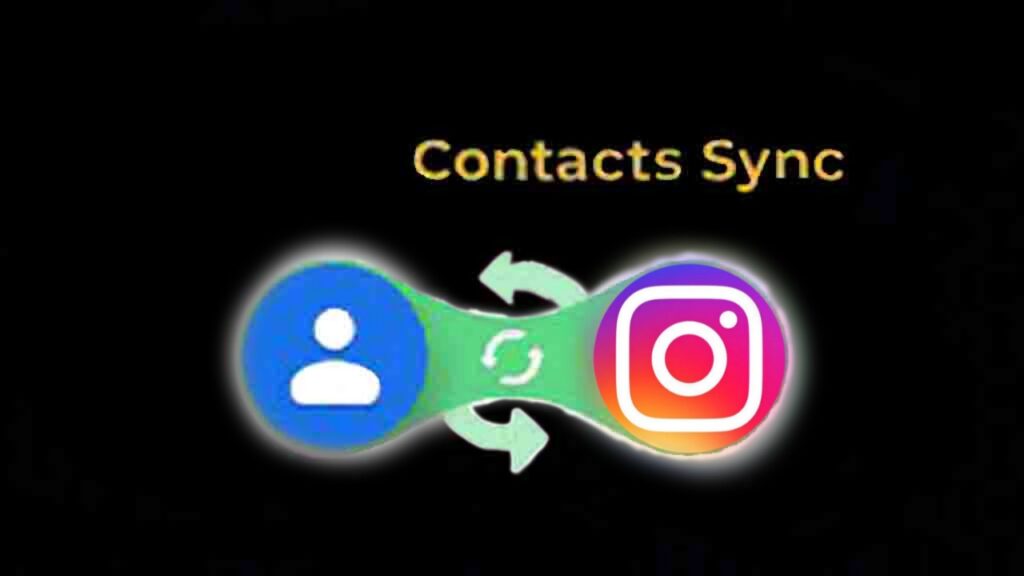
If you’ve permitted Instagram to access your contacts, Instagram will scan them regularly to find and show you the users that are in your contacts.
So if you want to increase your Instagram privacy stop syncing your contacts with Instagram.
Disconnect Contact Sync
- Go to settings.
- Tap on Account.
- Click on Contacts Syncing and turn it off.
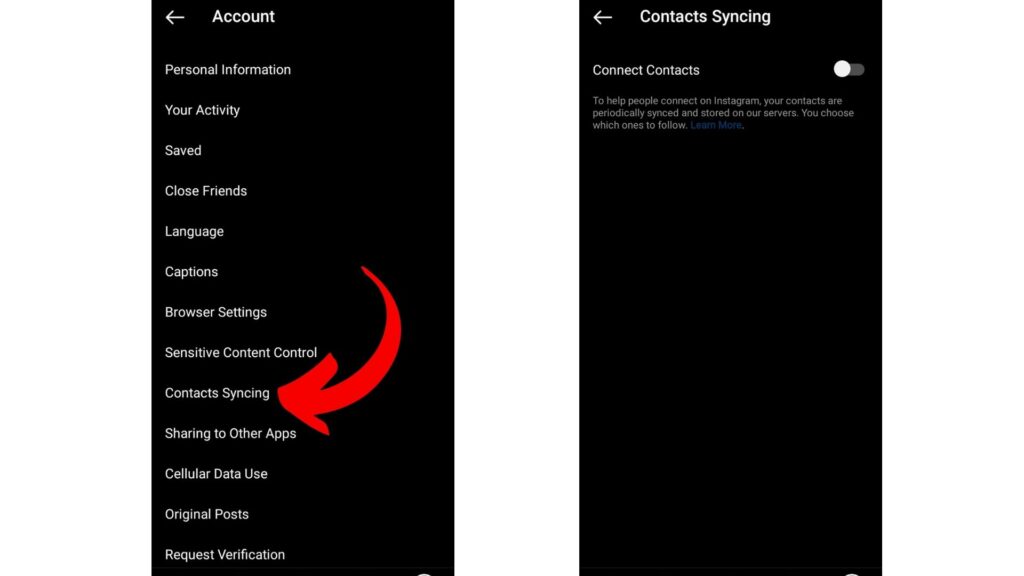
By stopping the contact sync with Instagram you cannot delete the contact information which is already saved by Instagram. However, you can delete the contact information from your Instagram account that the company has already uploaded by using a computer or laptop.
4. Prevent story sharing
By preventing story sharing no one can share your story.
Turning off this feature can prevent unwanted people from messaging from your stories.
- Open Instagram and go to Settings > Privacy > Story.
- Click the section labeled “Sharing.”
- You can see the “Allow Sharing.” option.
- Turn the “Allow Resharing to Stories” off to stop story sharing.
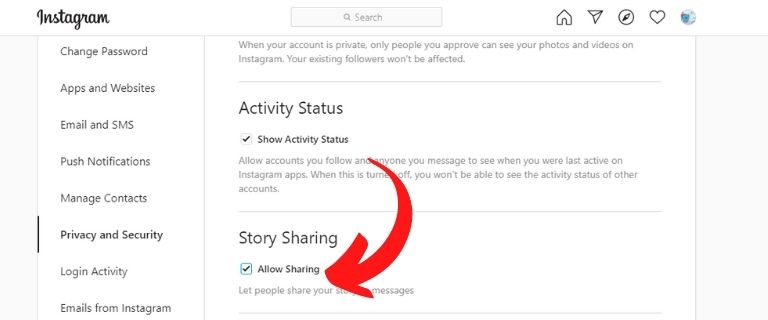
You can also prevent Stories to be shared on Facebook by disabling “Share Your Story to Facebook.” To protect your privacy on Instagram.
5. Stop Direct Messages
This Instagram privacy setting will help you to stop people from messaging you.
This feature would be very helpful for people who are annoyed with tons of messages and for people who use Instagram only as an entertaining tool.

Even though this is a great privacy setting, many people don’t use this because business people want to get Direct messages. And People who use it as a socializing tool also won’t use this feature.
How to Stop Direct Messages(DM) on Instagram?
- Open the Instagram.
- Click the profile icon from the bottom right corner.
- Now, Tap the ☰ icon from the Top right corner.
- Click on “Settings” and then Select “Privacy“.
- Scroll through the available feature and Select “Messages“
- Now Turn off messages by using the different types of specifications given or simply “Turn off“.
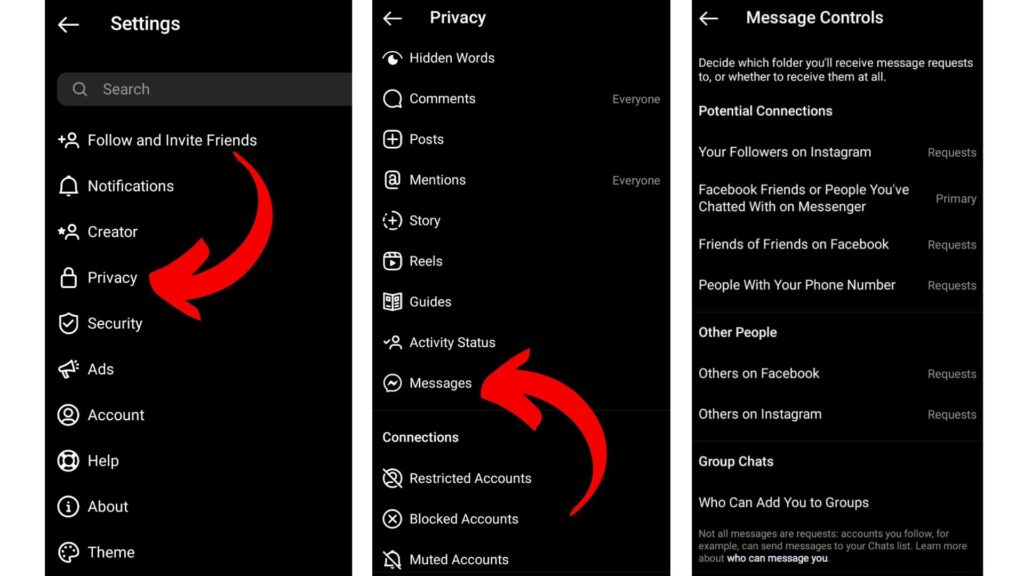
6. Avoid Story Sharing on Facebook
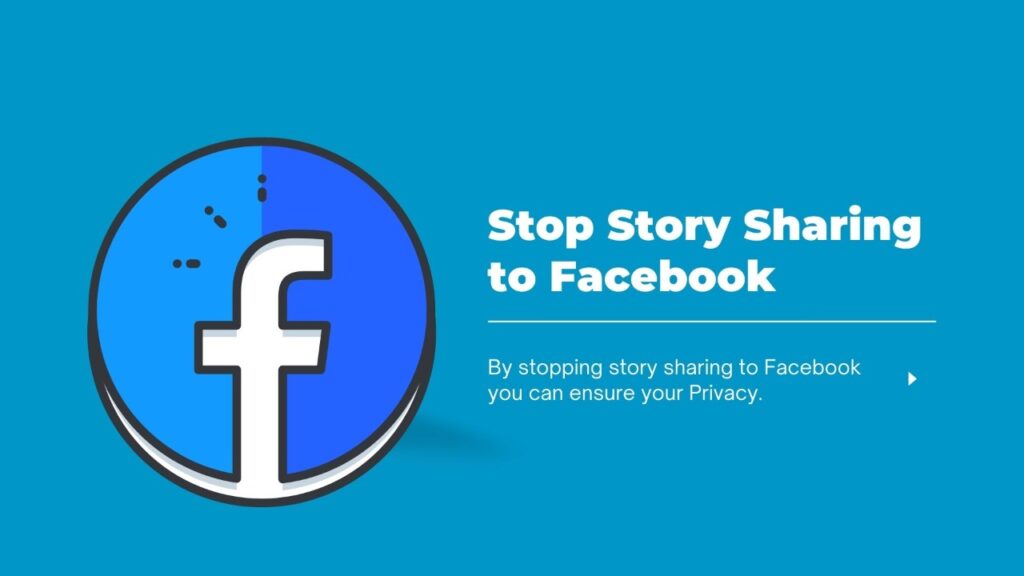
By using this privacy setting, you can stop Instagram from sharing your Instagram story to Facebook.
Stop Story Sharing on Facebook
- Open Instagram and click the Profile Icon.
- Tap the ☰ icon.
- Select “Settings“.
- Now Choose “Privacy” from the given menus.
- From the given menus Select “Story“.
- Scroll down and Find “Sharing“.
- Now Turn off “Share your story to Facebook.”
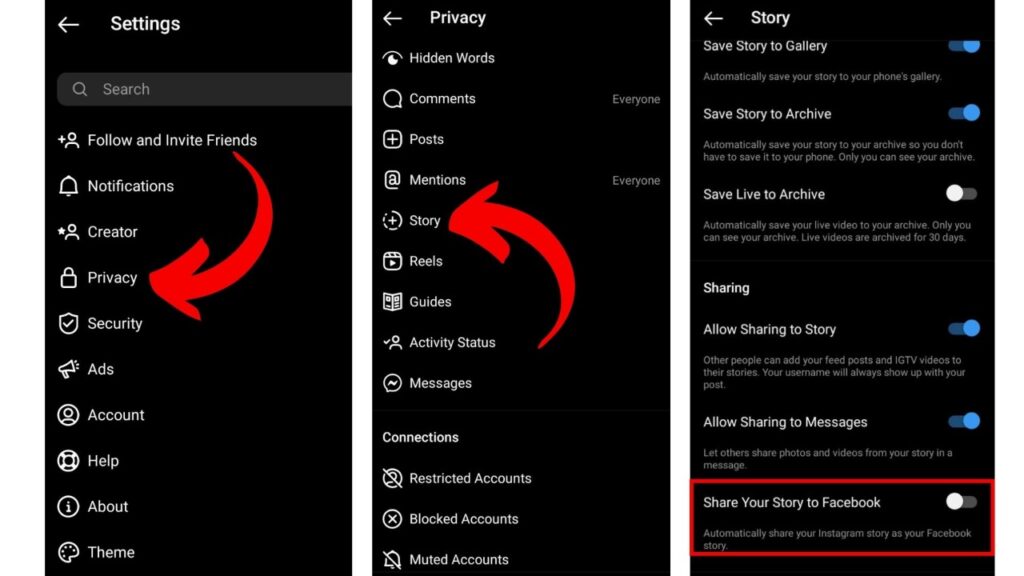
7. Stop Mentions
You can stop people from mentioning you and commenting on your Instagram posts.
Using this setting you can also limit them to “people you follow” or “people you allow to tag you or comment on your post“.
Stop mentions on Instagram on stories
- Open Instagram and click the profile icon and select “Settings“.
- Now Click on the menu named “Privacy“.
- From the menus given under privacy, Choose “Mentions“
- Now you can turn it off or change it according to your wish.
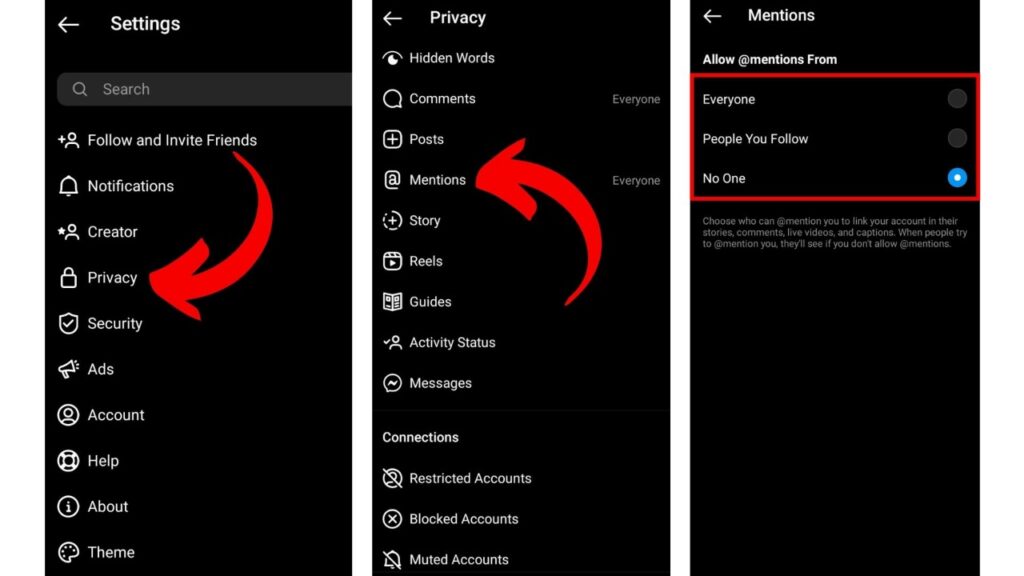
Stop mentions on posts
- Go to Instagram and click on the profile icon.
- Select the “mentioned posts” section from your feed.
- Select the post that you want to hide or remove the mention of you.
- Now click the “Three Dot” icon on the top right side of that post.
- Select “Tag Options” and remove or hide your mentions on that post.
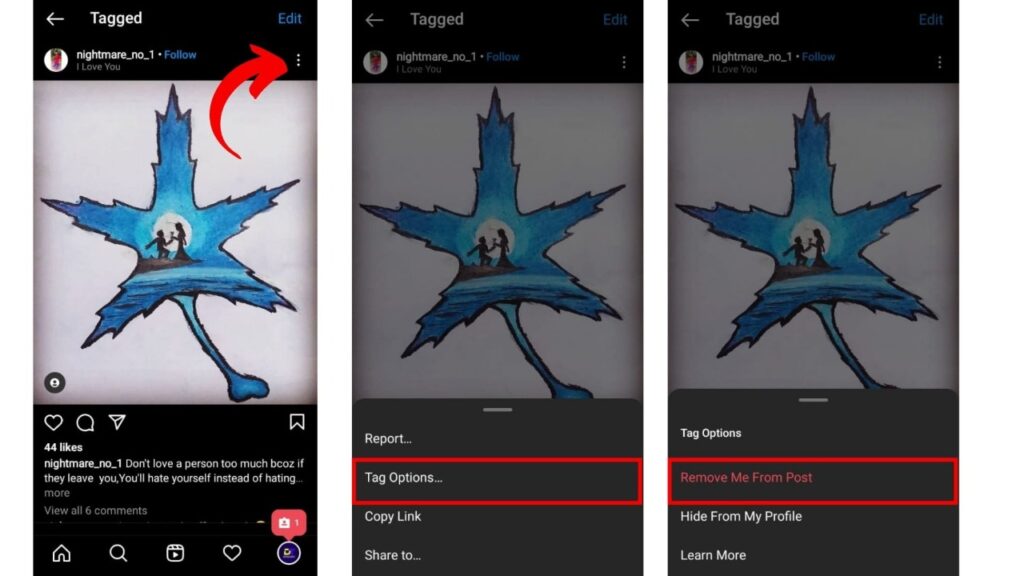
8. Stop Comments
By using this privacy setting, you can stop comments on your Instagram post.
- Go to the Instagram and click on the profile icon.
- Now, Select “Settings“.
- Click on the menu named “Privacy“.
- From the menus given under privacy, Choose “Comments“
- Now you can “turn it off or change it or manually filter it” according to your wish and will.
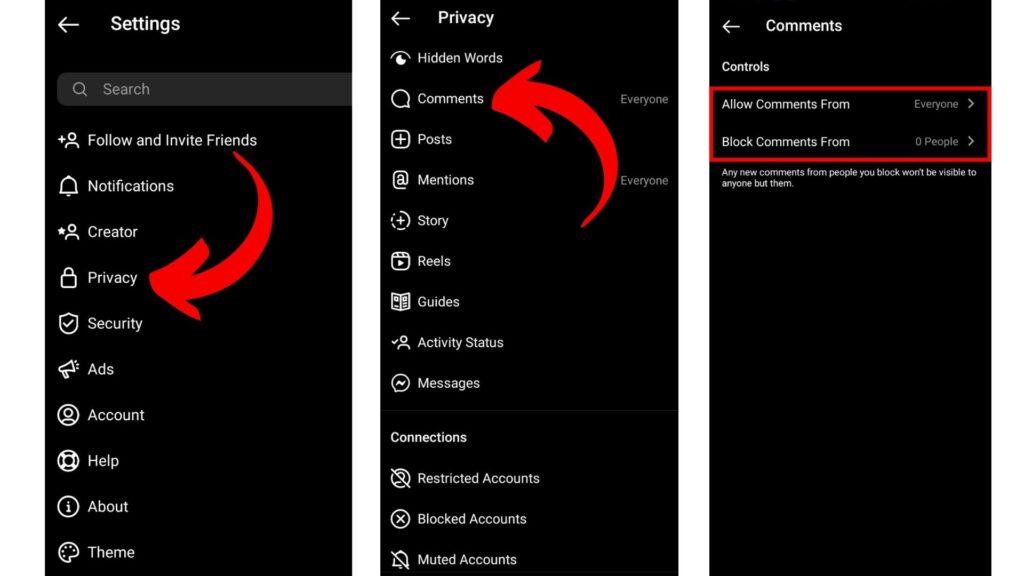
9.Edit your bio
Regardless of your privacy setting, everyone can see the information that is given in your bio.
So make sure it does not include your personal information like phone numbers, etc.
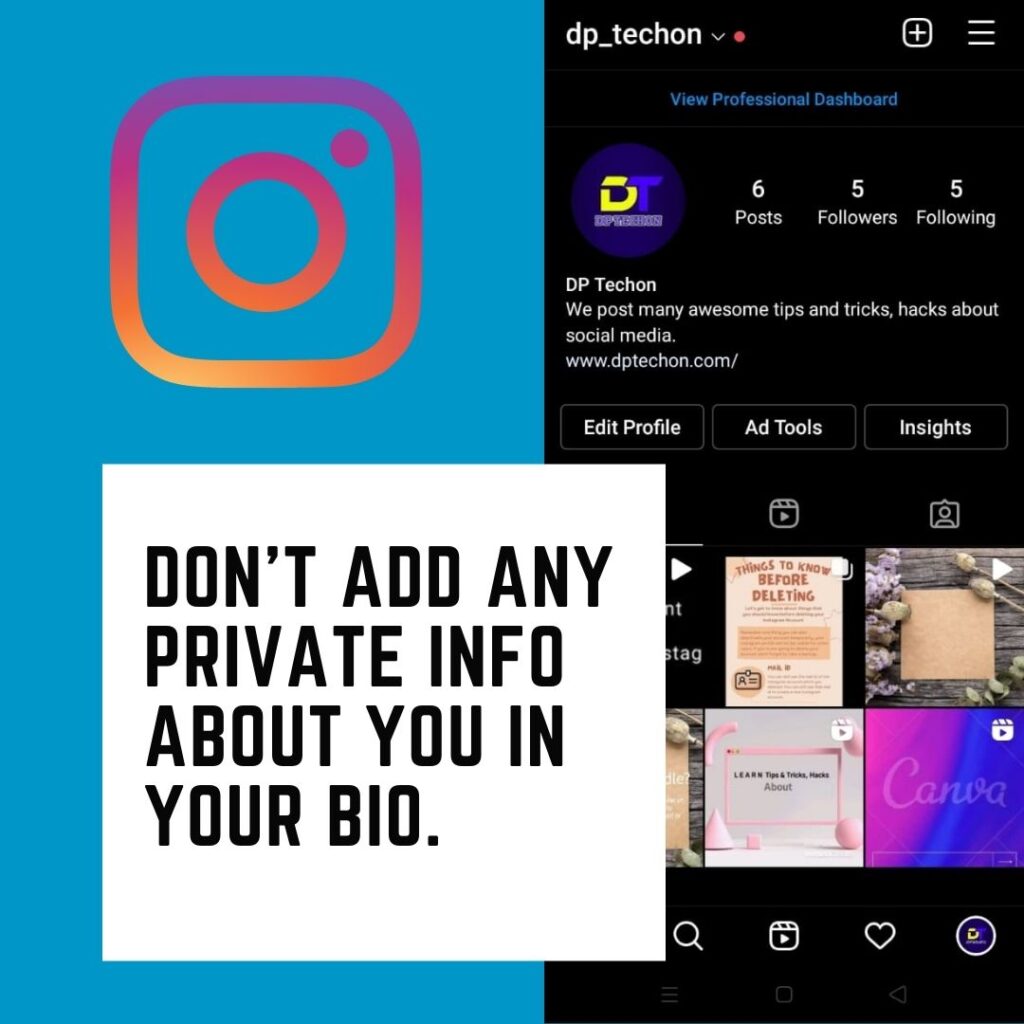
Can you tell if someone looks at your Instagram?
No, Instagram does not collect that information so that no one can find that if someone looks at your profile.
10. Managing Activity Status
Instagram introduced a new feature a few years ago that allows users to know when individuals are online.
This could be useful for determining whether to send your favorite new meme to your buddy, but viewing other users’ online status necessitates making yours public as well.
If you want to hide whether you are online or offline you can turn off these features whenever you need them.
Turn off the Activity status
- Open Instagram and click the profile icon.
- Click the ☰ icon and then select settings.
- Now, Tap on “Privacy.”
- Click the Activity status and then “Turn the switch off.“
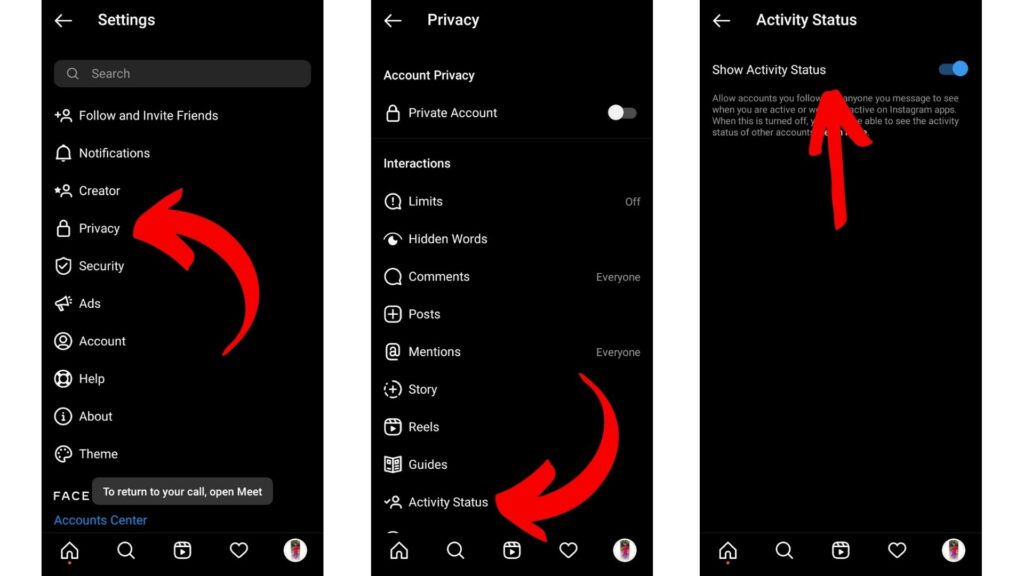
Related Posts
20 Best Instagram Filters for Instagram
11. Limit Instagram’s Location Data
Uses of location data:
By giving location access to Instagram you can tag locations on your posts. If you give location access to Instagram, you will see posts from people near your location on your Instagram Explore feed.
Your location data can help Instagram to analyze your location to give you more relevant content.
Instagram also uses your location data to show more relevant ads.
Limiting Location Data:
If you allow Instagram to access your location data it will also be synced with Facebook.
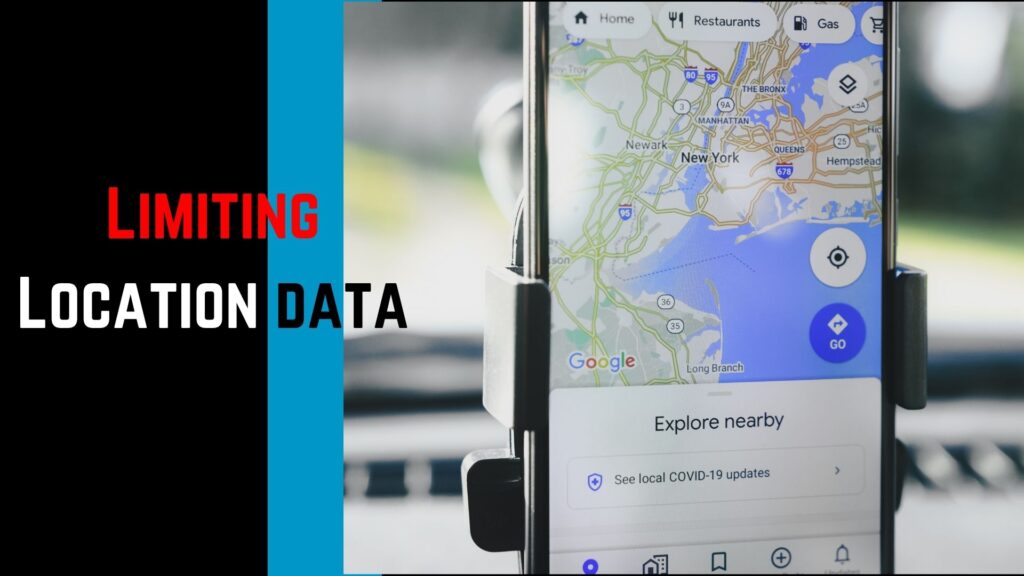
Instagram can still figure out your location data by using other information, such as your IP address and WiFi connection even if you turn off your location data.
But, removing location access from Instagram will lower the accuracy of the data that Instagram collects from you.
On Android :
First, go to Phone settings > Privacy > Location services > Instagram > Never.
On iPhone :
Open phone’s Settings > Location > App access to location > Instagram > Deny.
12. Hidden Words:
By using this setting, You can hide messages and comments that contain offensive words or other words based on your wish.
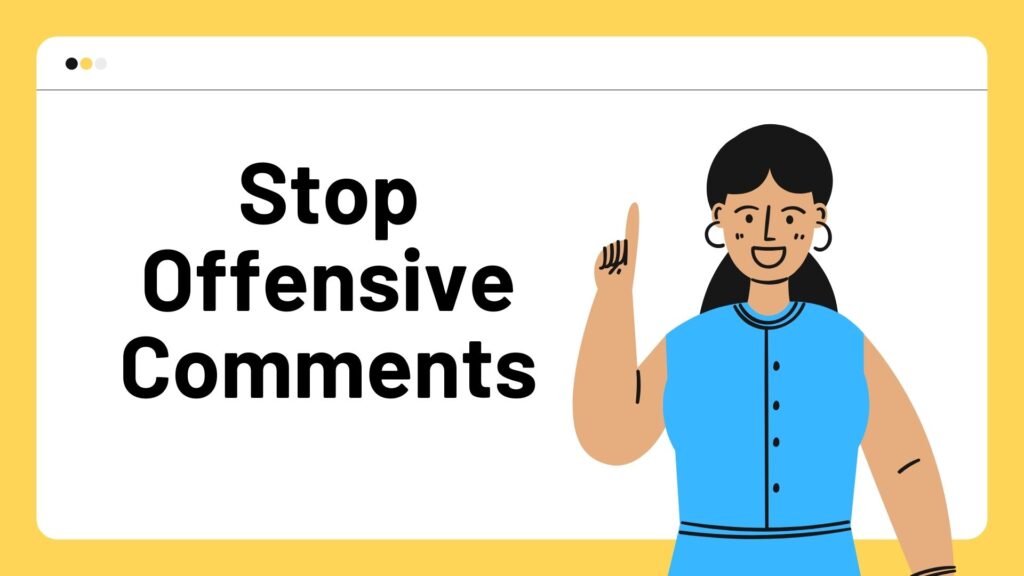
This feature has two types of features when it comes to hiding messages or comments.
The first one is by hiding messages and comments that are already registered as offensive words on Instagram itself.
The second one is my managing a custom set of words so that if someone sends you a comment or message using those words their comments or messages will be hidden.
Enable hidden words
- Open Instagram and go to “Settings.”
- Select “Privacy.”
- Now, Select “Hidden Words” to hide offensive comments.
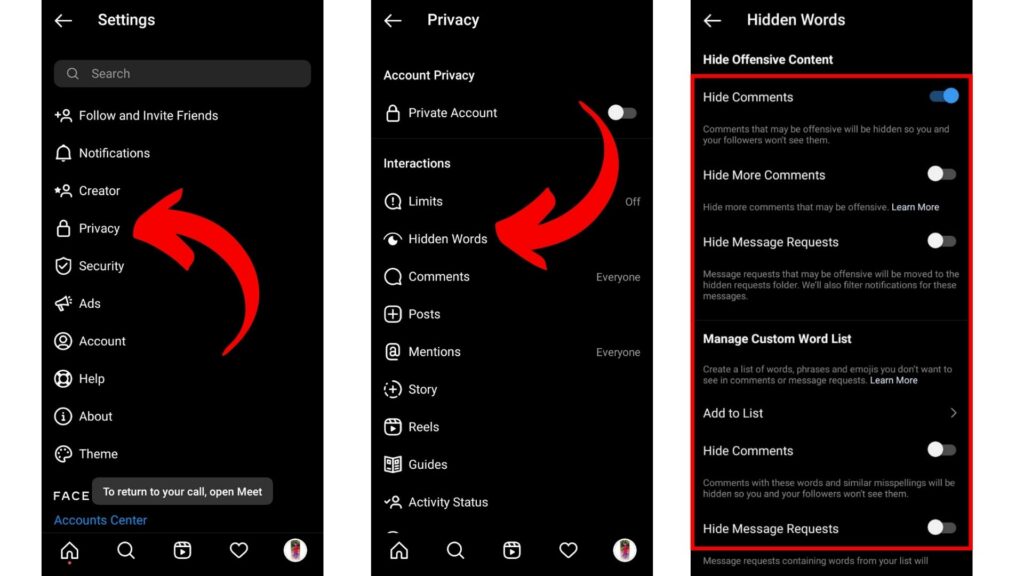
13. Limiting Interactions
On Instagram, Limiting unwanted messages and comments is similar to restricting, but it helps you manage harassment from groups instead of individuals.
Limiting messages and comments will be hidden unless you approve them.
Limiting unwanted interactions will not affect your reach on Instagram.
Limit unwanted Interaction
- Open Instagram and go to “Settings.”
- Now, Select “Privacy.”
- Tap on “Limits” to limit unwanted users.
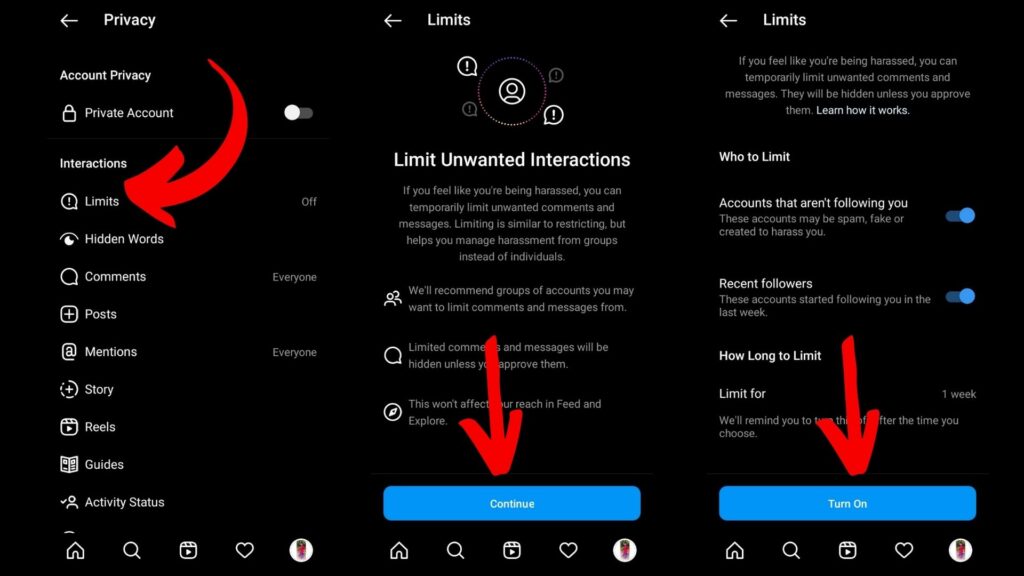
14. Reels Controls:
When it comes to privacy on Instagram Reels, Instagram provided the necessary settings to prevent your reels from being remixed by unwanted people.
Step to Disable
- Open Instagram and go to “Settings.“
- Now, Tap on “Privacy.”
- Select “Reels” from the menus given under privacy.
- Now, Under Remix “Disable” enable remixing.
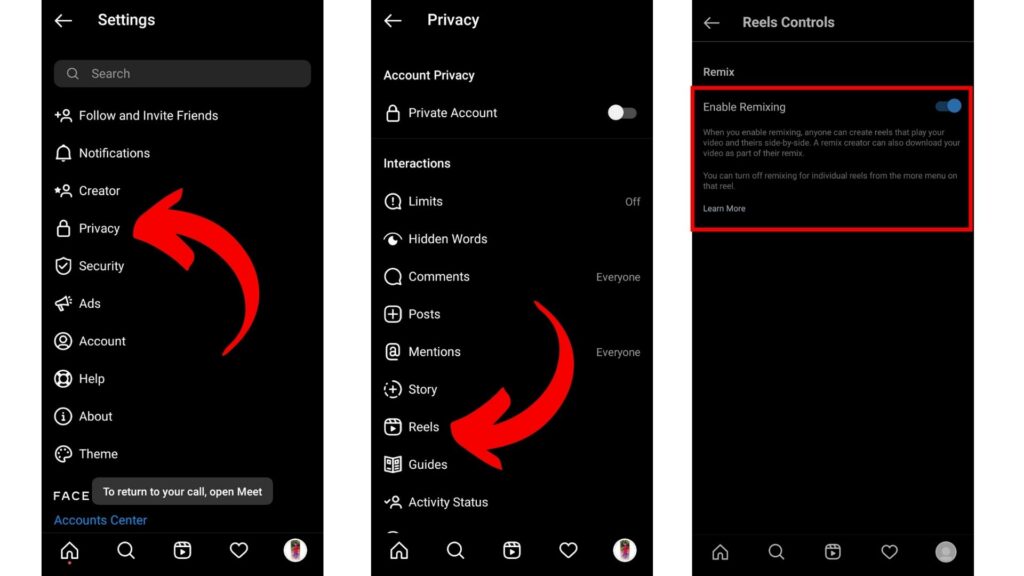
15. Reels sharing on Facebook
If this setting is enabled anyone on Instagram and Facebook can create reels with the original audio, only if you have already enabled remix.
So, disable this feature to protect your privacy.
Enabling this setting will allow your future reels to be recommended on Facebook using your Instagram username.
But, it won’t be shared from your Facebook account. If you want to protect your privacy you can disable this feature from the settings menu.
Steps to Disable
- Open Instagram and go to “Settings.“
- Now, Tap on “Privacy.”
- Select “Reels” from the menus given under privacy.
- Now, Disable “Recommend on Facebook” .
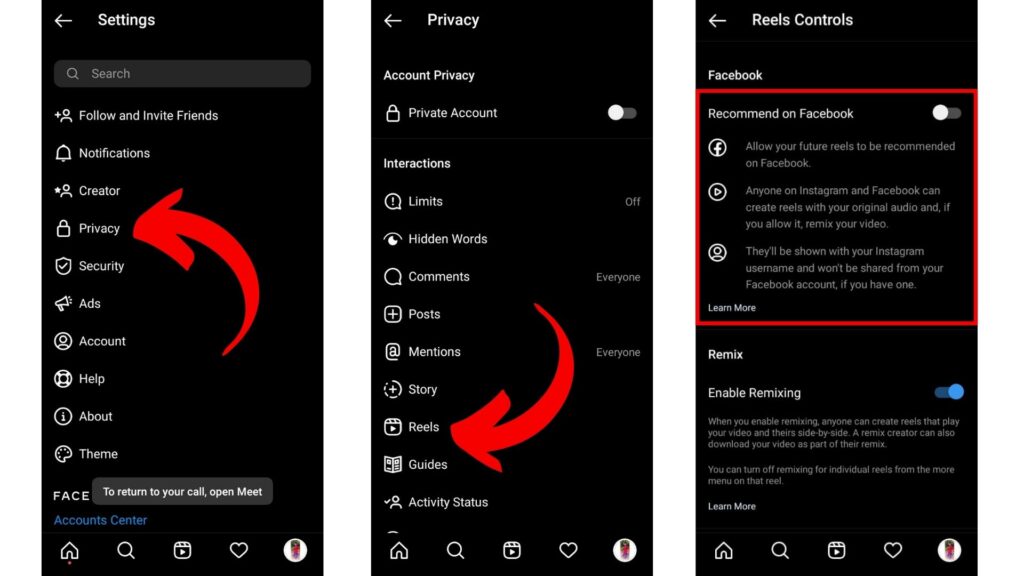
16. Guides control
If you enable this feature, Anyone on Instagram can add your posts on their Guides. Your username will always show up with your posts
Steps to disable
- Open Instagram and go to “Settings.“
- Now, Tap on “Privacy.”
- Select “Guides” from the menus given under privacy.
- Now, Disable “Allow others to use your posts”
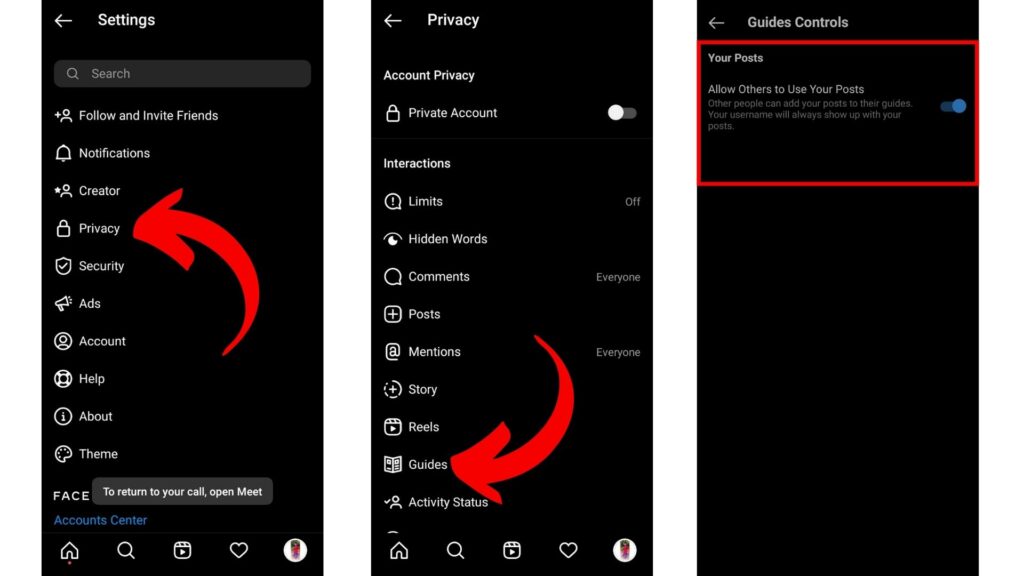
17. Improve Instagram privacy by limiting ads
Facebook and Instagram offer a setting that prevents them from utilizing third-party data for advertising reasons.
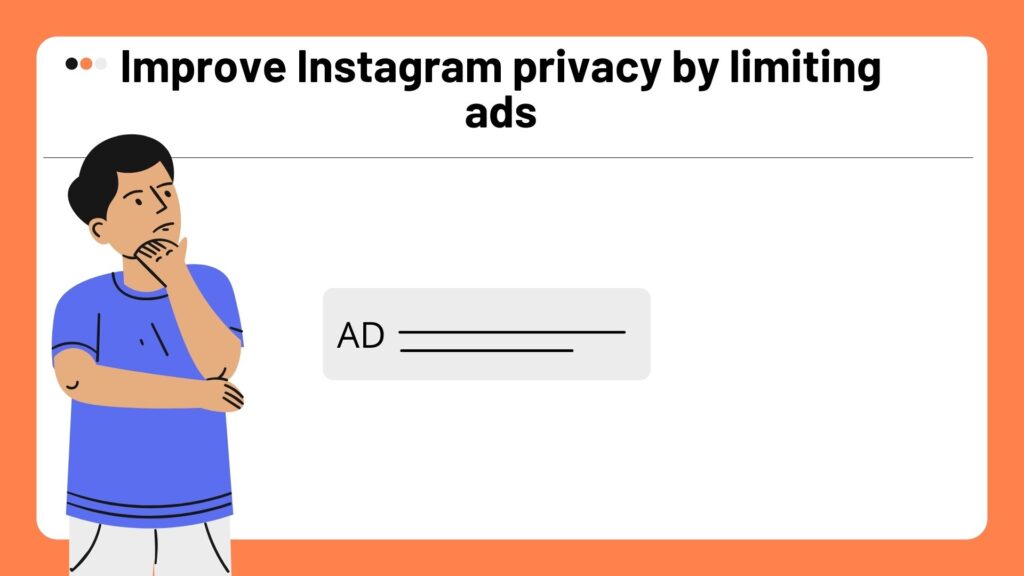
It also features a setting that prevents Facebook from showing your ads on non-Facebook websites based on your Facebook activity.
You’ll see the same amount of advertisements in both instances, but Facebook claims that some categories of your data will be off-limits.
On Facebook, you must enable a few options. When you do, the organization will adjust all of its services as long as it can match your many accounts.
Limit Personalised ads
- First, go to your Instagram profile.
- Then go to Settings.
- Click on Ads.
- Select “Data About Your Activity From Partners “.
- Turn off all the accounts listed.
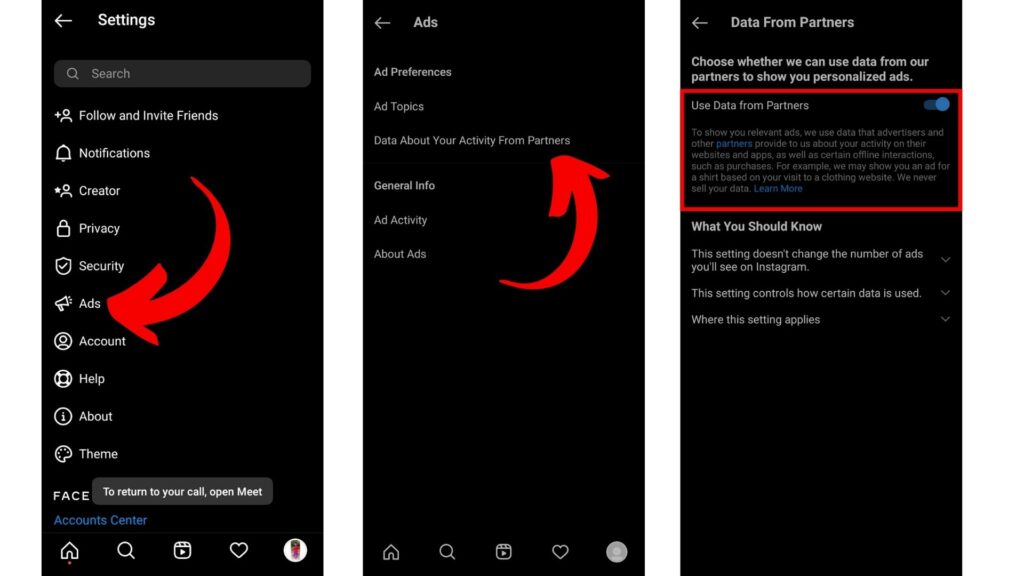
18. Restrict Ads on Certain Topics
Instagram makes up the majority of its revenue from ads, and there’s no way to avoid them.
However, you can limit advertisements to a few specific themes. You can tell Instagram you don’t want to view ads on alcohol, parenting, pets, social problems, elections, politics, or even other topics in the future.
You can find these settings both on Instagram and Facebook. Although this Instagram Privacy setting has no use in protecting your privacy it can help you adjust your social media feed and thus your feed looks more pleasant and healthier.
- Open your Instagram app.
- Click the profile icon.
- Go to Settings.
- Then click on Ads > “Ad Topic Preferences“.
- Select the subjects that you want to avoid and Save.
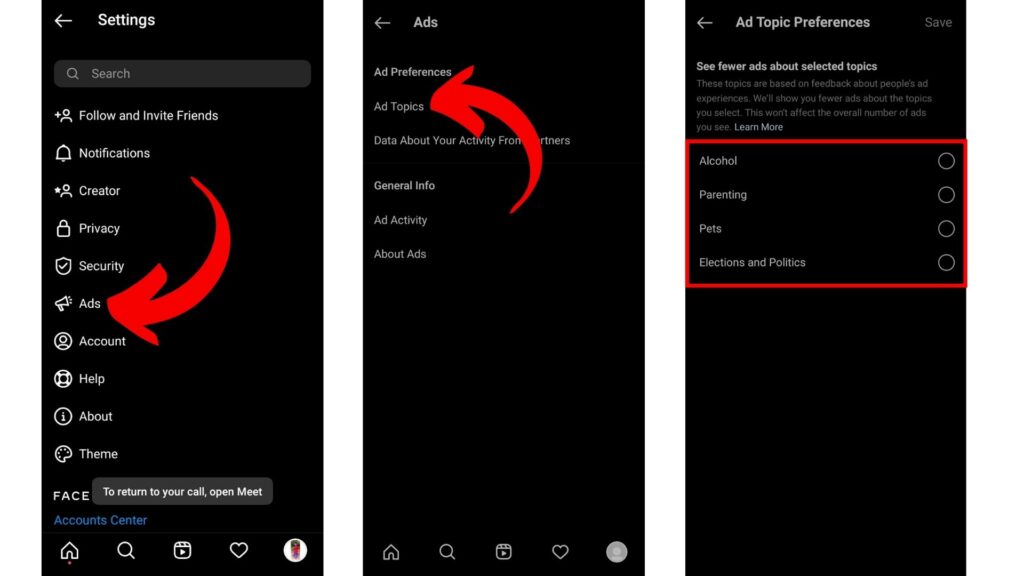
19. Block Unwanted people
You can block unwanted people who disturb or spread hatred.
By blocking people you’re hiding your Instagram account from them, they cannot follow you, can’t see your posts and stories, And they can’t comment on your posts and stories.
You can also block people by searching their usernames. Follow the steps to block someone you don’t want to interact with.
- Open Instagram.
- Now Search for the username.
- Click the three-dot in the top right corner.
- Now click “Block“
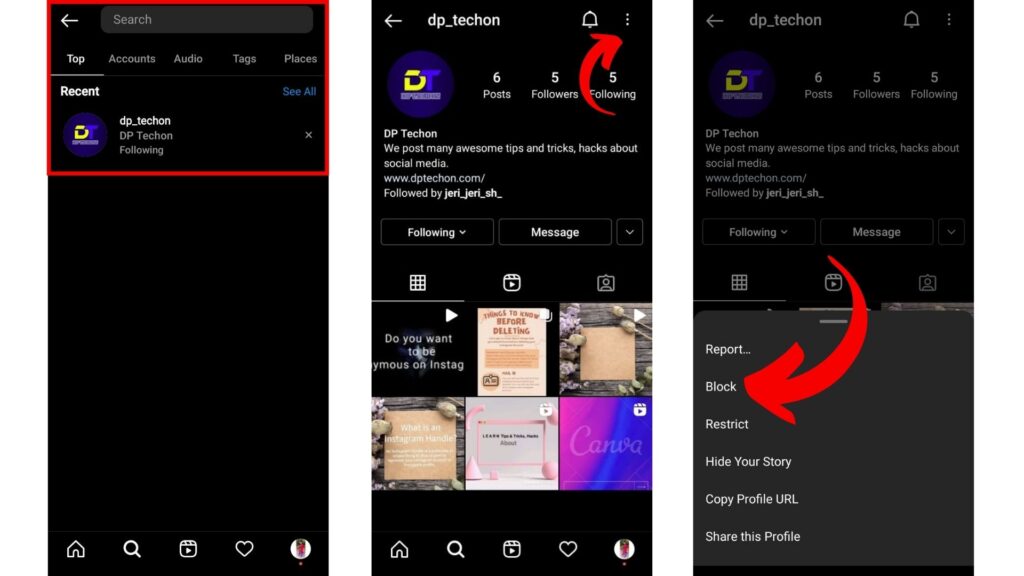
Instead of blocking them, you can also restrict that user. By restricting an existing user they sill can see your posts, stories, etc.
They can also comment on your posts and stories but their comments would be visible only to you. They can also not able to see whether you’re online or offline.
20. Restrict Someone on Instagram
This feature helps users to protect their privacy by protecting them from Unwanted interactions without having to block or unfollow those unwanted people.
Uses of Restricting:
- Only you and the person you restrict will see their new comments on your posts.
- You can approve individual comments to make them visible to everyone.
- Their chat will be moved to your message requests.
- They can’t see whether you have read their messages.
- Your “Activity Status” will stay hidden from them.
How to restrict someone on Instagram?
- Search the username that you want to restrict.
- Click the ☰ icon.
- Now, Click “Restrict“.
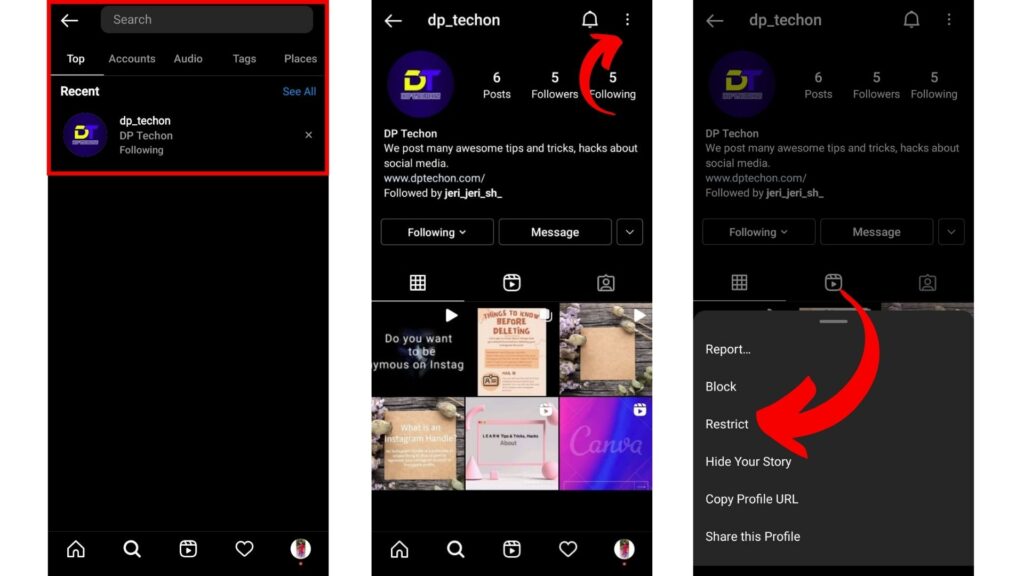
Instagram Privacy Settings Video Reference
Conclusion:
If you want to protect your privacy🔐 on Instagram. It is your responsibility to follow these steps to protect your Instagram privacy settings. These settings do not affect anything in your Instagram account. Even Instagram recommends these settings to its users to protect their user’s privacy.
I think this resource helped you if you have any doubts comment below. I’d love😍 to solve your problems.

Darjan Micheal specializes in Instagram reel video editing and has a deep technical understanding of the platform. His articles and tutorials help creators master crafting compelling reels and using Instagram’s features. Darjan’s aim is to simplify technical aspects and inspire engaging content creation.