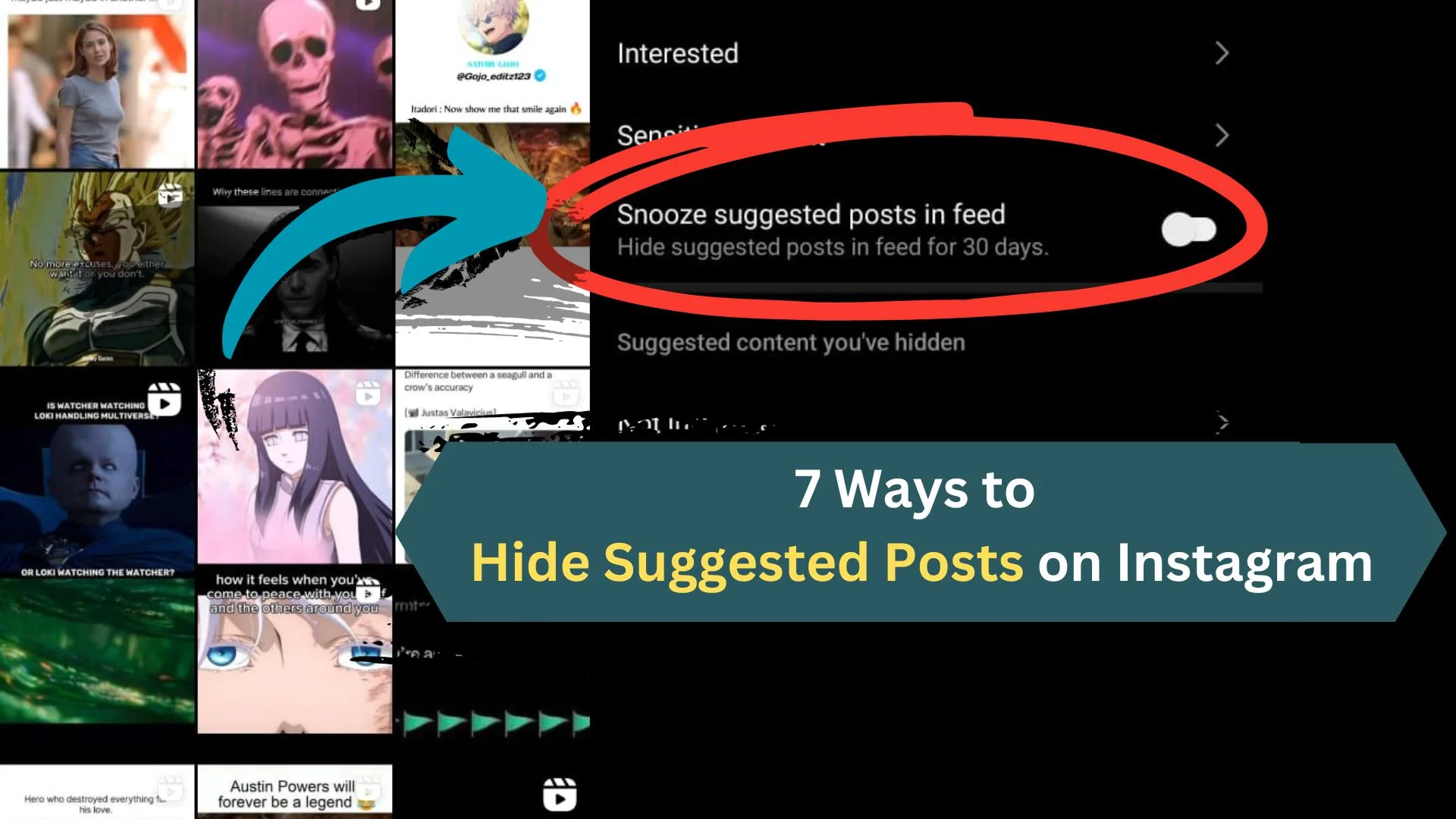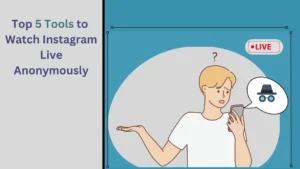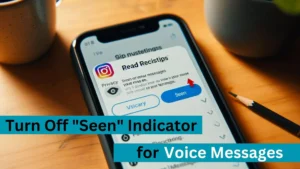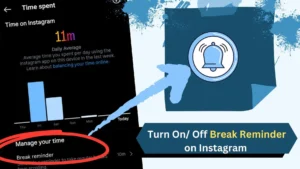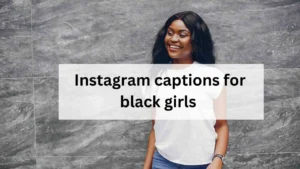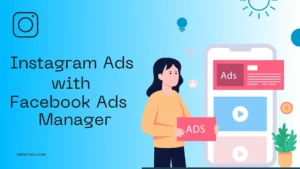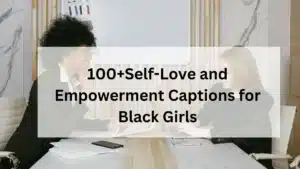On a boring day, while I was scrolling through my Reddit feed, A friendly user asked, “How to hide suggested posts on Instagram.“
Though I have answered him on Reddit, I also thought about writing about all the possible ways to hide, snooze, and turn off the suggested posts on Instagram.
So, here are the ways to snooze, hide, and turn off the suggested posts on Instagram.
Table of Contents
- Snoozing Suggested Posts On Instagram
- Marking Content as “Not Interested” on Instagram
- Managing “Suggested content” Contents on Instagram
- Limiting Suggested Content by Sensitivity
- Limiting Suggested Content by Words and Phrases
- Managing “Not Interested” Contents on Instagram
- Managing “Interested” Contents on Instagram
Snoozing/Turn Off Suggested Posts On Instagram
Are you Seeing Suggested posts on your Instagram feed? Based on my personal usage, This is the most effective method to stop seeing Suggested Content on Instagram.
Can I Snooze Suggested posts on Instagram
Yes, By Using the 30 days suggested posts snoozing feature from the features/options given under the “Settings and Privacy” Section.
How to Snooze Suggested Posts on Instagram
You can snooze these suggested posts on your Instagram profile by accessing the Suggested Post section under your “Settings and Privacy” or by clicking on the ” ፧ ” icon on any IG post in your Explore section.
Here are the steps to snooze suggested posts on Instagram,
- Open Instagram and log in to your account.
- Click on your profile icon from the Bottom left corner of your screen.
- Click on the ☰ Hamburger icon from the Top Right corner of your screen.
- Select “Settings and Privacy” from the given menu.
- Scroll down and Select “Suggested Content” from the given menu.
- Now, Toggle the switch to Snooze Suggested posts in your Instagram Feed.
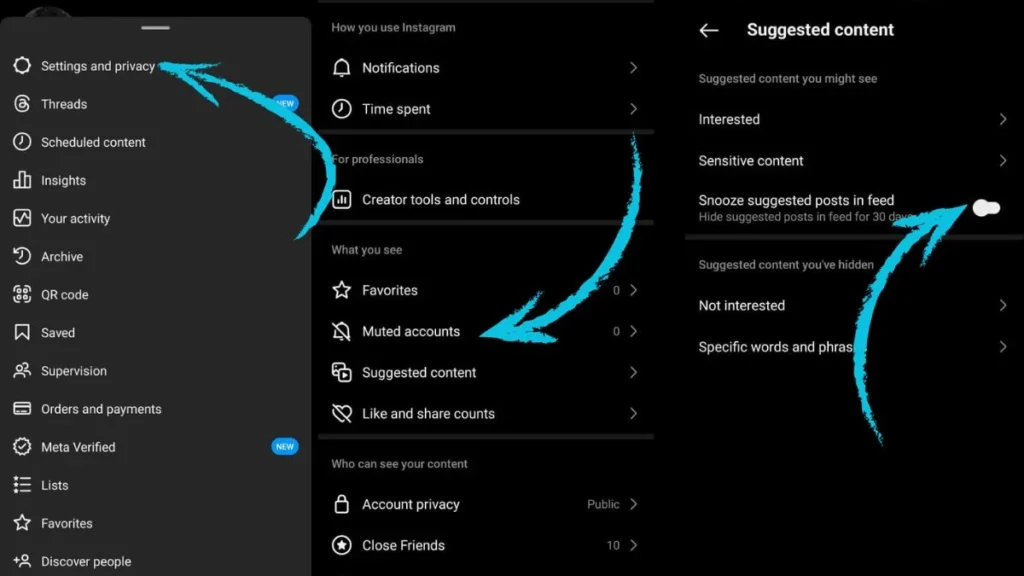
There is also another way to access and snooze/turn off this suggested post on Instagram. Here are the steps to do so
- Log in to your Instagram Account.
- Go to your Instagram Explore page and Click on any post.
- Now, Click on the ፧ Three dot icon from the Top-Right corner of the post.
- Choose “Manage Suggested Content” from the given menu.
- Now, Toggle the switch icon to snooze suggested content on Instagram.
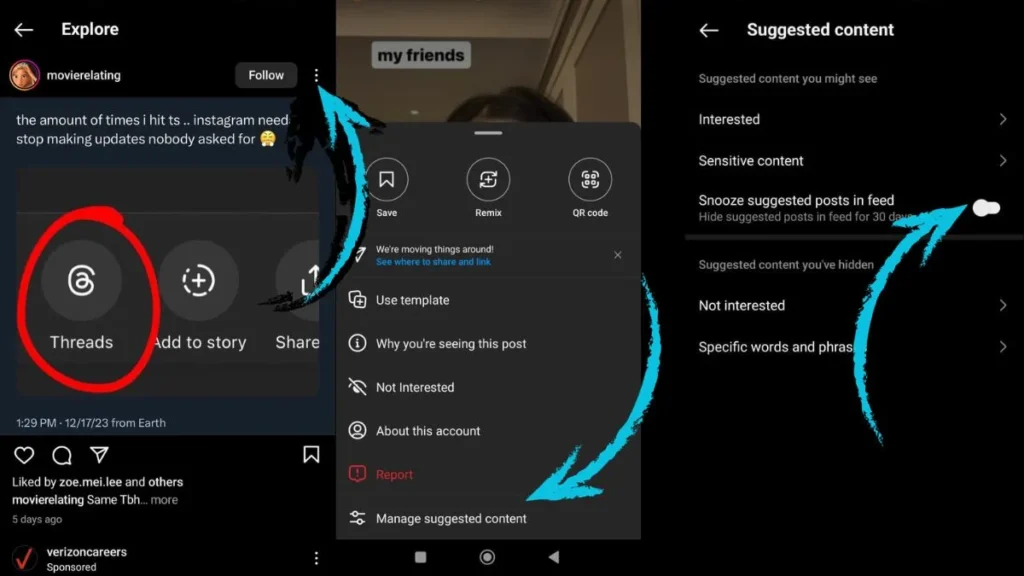
Marking Content as “Not Interested” on Instagram
This is the second known effective way to Hide/Turn off Suggested content on Instagram.
Though in this method, you have to mark each of the posts that you’re not interested in, It also gives you the flexibility to stop recommending only the posts that you’re not interested in.
Here are the steps to Hide/Turn off suggested posts on Instagram
- Log in to your Instagram Account.
- Go to your Instagram Explore Page.
- Click on a specific post that you don’t like or choose the type of post that you don’t like.
- Now, Click on the ፧ Three dot icon from the Top-Right corner of the post.
- Select “Not Interested” from the given menu.
- This will hide the posts that you don’t wish to see and stop Instagram from suggesting such content.
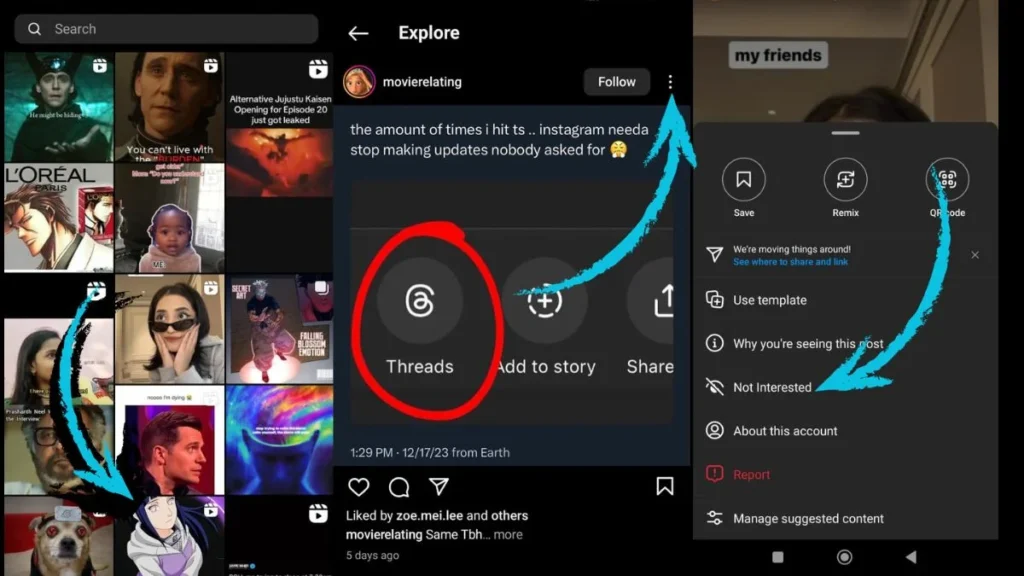
Managing “Suggested content” Contents on Instagram
By managing the content on Your Explore page, you can stop Instagram from suggesting content/posts that you may not like.
Here are some suggestions to manage your “Suggested Content” on Instagram.
- Manage your “Interested” content.
- Manage your “Liked” posts.
- Manage your “Saved” posts.
- Limit Suggested Content by Sensitivity.
- Limit Suggested Content by Words and Phrases.
Limiting Suggested Content by Sensitivity
By limiting the contents that you see based on Sensitivity, Instagram will limit the contents that it recommends according to the level of sensitivity that you have chosen.
Here are the steps to limit suggested content by sensitivity
- Log in to your Instagram Account.
- Click on your profile icon.
- Click on the ☰ Hamburger icon.
- Select “Settings and Privacy“
- Scroll down and Select “Suggested Content.“
- Click on “Sensitive Content“
- Now, Choose the level of Sensitivity that you want.
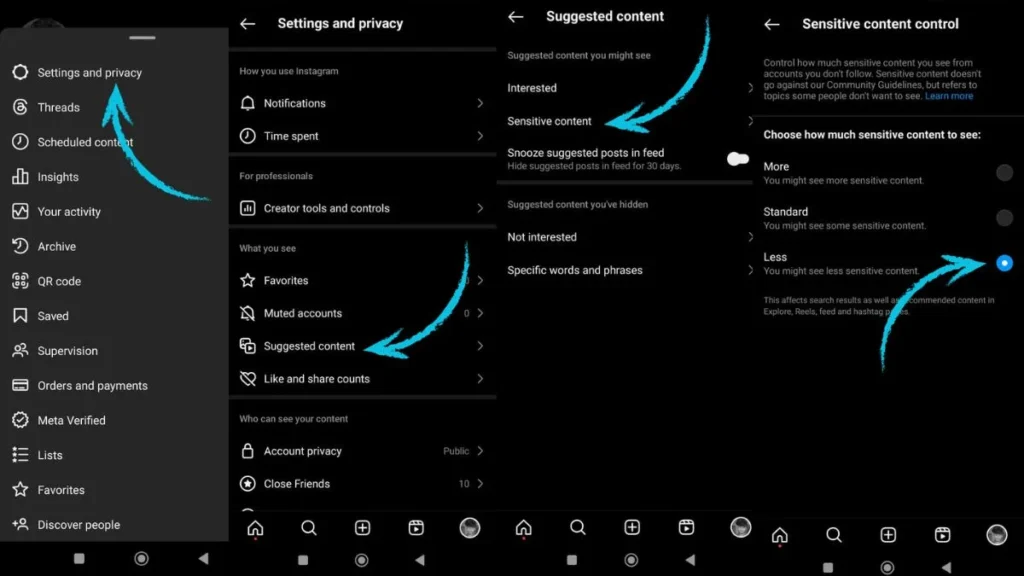
You can also change the level of content sensitivity that you see on Instagram using this alternative method that is given below,
- Log in to your Instagram Account.
- Go to your Instagram Explore page and click on any post.
- Now, Click on the ፧ Three dot icon from the Top-Right corner of the post.
- Select “Manage Suggested content” from the given menu.
- Click on “Sensitive Content“
- Now, Choose the level of Sensitivity that you want.
Limiting Suggested Content by Words and Phrases
You can also limit the contents that you see on your Explore page by giving a set of words or phrases that the type of post you dislike may contain.
Here are the steps to limit the type of content that you may dislike by a set of words and phrases,
- Login to Instagram and click on the profile icon.
- Click on the ☰ Hamburger icon and Select “Settings and Privacy.“
- Choose “Suggested Content“
- From the given menu, select “Specific words and phrases.”
- Now, Type every word and phrase that the type of post you may dislike can contain.
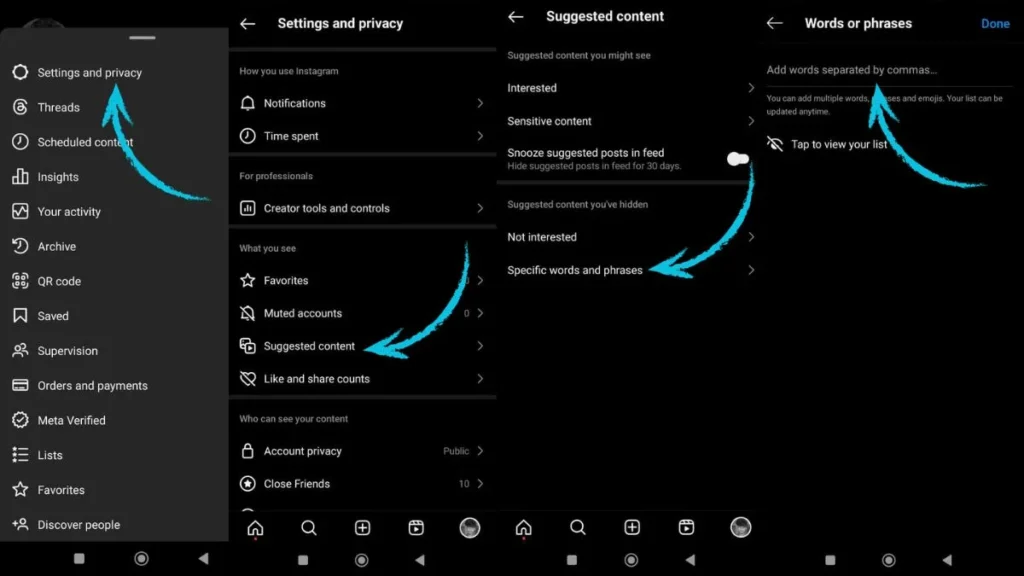
You can also access this feature using the alternative method that I have given below,
- Login to Instagram and go to your Instagram Explore page.
- Click on any post on your Explore page.
- Click on the ፧ Three dot icon from the Top-Right corner of the post.
- Select ” Manage Suggested Content.”
- Choose “Specific words and phrases.“
- Now, type every phrase and word that a specific kind of post may contain to limit Instagram from suggesting those contents.
Managing “Not Interested” Contents on Instagram
You can hide or limit the content that you see on Instagram by managing the content that you marked as “Not Interested”.
By not managing the content that you’re not interested in, you may not see such content even if you happen to like the content as time passes.
Here are the steps to manage the content/posts that you have marked as “Not Interested.”
- Log in to your Instagram account.
- Click on your Profile icon from the bottom right side of your screen.
- Click on the ☰ Hamburger icon from the top right corner of your screen.
- Choose “Your Activity” from the given menu.
- Scroll down and select “Not Interested.“
- Now, manage the posts that you may happen to like now but were not interested in the past.
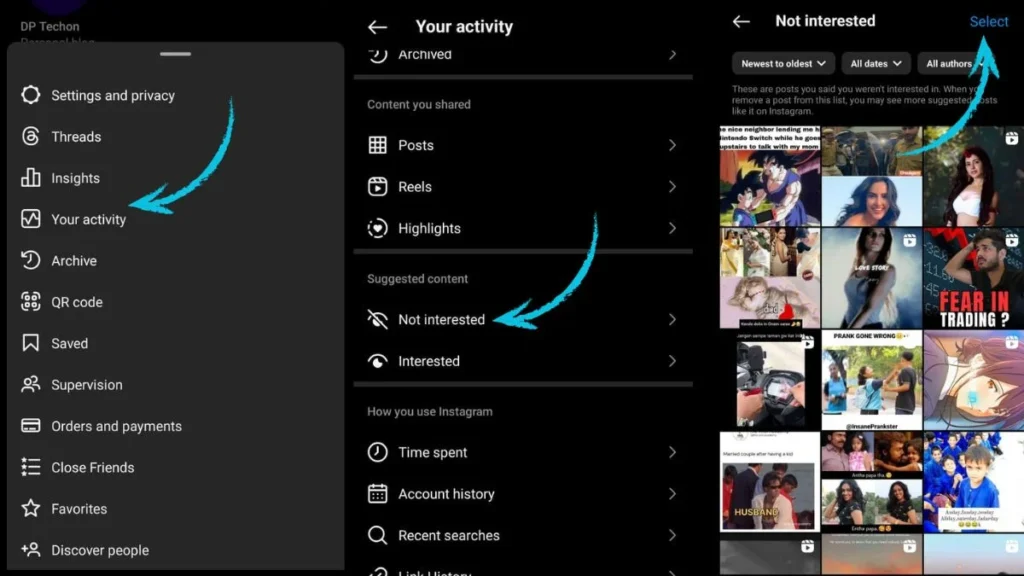
Managing “Interested” Contents on Instagram
You can also hide or limit the content that you see on Instagram by managing the content that you marked as “Interested.”
If you don’t manage the content that you have marked as “Interested,” Instagram might suggest to you the same type of post that you have marked as “Interested” in the past, but it might be a type of content that you dislike in the present.
So, steer clear of your suggested content by following the steps given below to manage the content that you have marked as “Interested.”
- Log in to Instagram and click on your profile icon.
- Tap the ☰ Hamburger icon.
- Click on “Your Activity.”
- Choose “Interested” from the given menu.
- Now, manage the content/posts that you have marked as “Interested.“
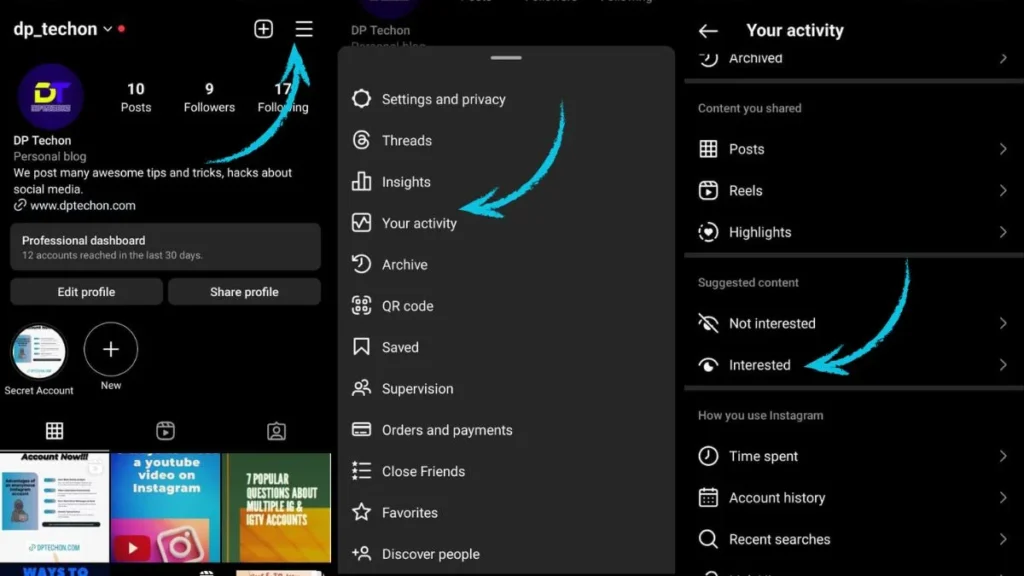
Frequently Asked Questions (FAQ)
What steps can I take to remove suggested posts from my Instagram feed?
Though there are many ways to remove suggested posts from your Instagram feed, the best way to do so is by snoozing the suggested content for 30 days, and if you only want to remove a specific post, you can mark that content as “Not Interested.”
Are there specific settings within Instagram that allow me to hide suggested content?
Yes, though there are not any permanent solutions to hide suggested content you can snooze Suggested content for 30 days from the “Suggested content” section under the “Settings and privacy” section.
Can I personalize my Instagram feed to prevent suggested posts from appearing?
Yes, by managing the content that you interact with and by managing the “Interested” and “Not Interested” content sections, you can give a clear understanding of what you like to Instagram’s algorithm.
Which in turn will help you create a personalized Instagram feed.
Do hidden suggested posts reappear over time, or are they permanently removed?
Yes, snoozing or turning off the “Suggested post” feature only applies for 30 days. However, the contents that you marked as “Not Interested” won’t appear until you remove them from the “Not Interested” Section.
Will hiding suggested posts impact the algorithm’s recommendations on my feed?
Yes, hiding suggested posts on Instagram impacts the algorithm’s recommendations on your Instagram feed and Explore page.
Are there any third-party tools or methods to hide suggested posts effectively?
No, as for now, there are no third-party tools available to hide suggested posts. However, Instagram has given many features to hide and limit the suggested content that can be accessed from the “Privacy and Settings” section.
Does hiding suggested content affect the visibility or reach of my own posts?
As for now, there is no concrete evidence that states that hiding suggested content affects the visibility or reach of your own posts.
However, hiding or marking a specific type of content as “Not Interested” may limit your IG posts from being recommended to the users who like the content that you have marked as “Not Interested.”
How does Instagram determine the selection of suggested posts for individual users?
The algorithm selects the suggested content based on the content that you and the people that you follow on Instagram interact with.
Is there a way to provide feedback to Instagram regarding the relevance of suggested posts?
Yes, when marking any content as “Not Interested” and while reporting an Instagram post, you can provide feedback regarding the relevance of those suggested posts.
Are there plans for Instagram to introduce more customizable options for managing suggested content?
Though there are not any official announcements about this, Instagram has been releasing many new features to segregate the content that a user likes.
Some recently released features let you filter and watch the reels from the people who are from your nearby location and from the people that you follow on Instagram.
Conclusion
While I was researching to write this blog post, I also found that not managing the posts that you have marked as “Interested” and “Not Interested” can also lead to problems like seeing a model-filled Explore page and a non-relevant Explore page.
However, we have also written a blog post to reset your Instagram Explore page. So happy reading!
If you still have any questions feel free to ask in the comment section.

Pon Sunil is an Instagram expert and content writer who offers comprehensive guidance on how to leverage the potential of Instagram for personal and professional growth. With a passion for storytelling and a profound understanding of Instagram’s dynamics, Pon Sunil crafts engaging articles on topics such as crafting captions, optimizing hashtags, and building an authentic online presence. His articles inspire and educate individuals seeking to establish a meaningful online presence.