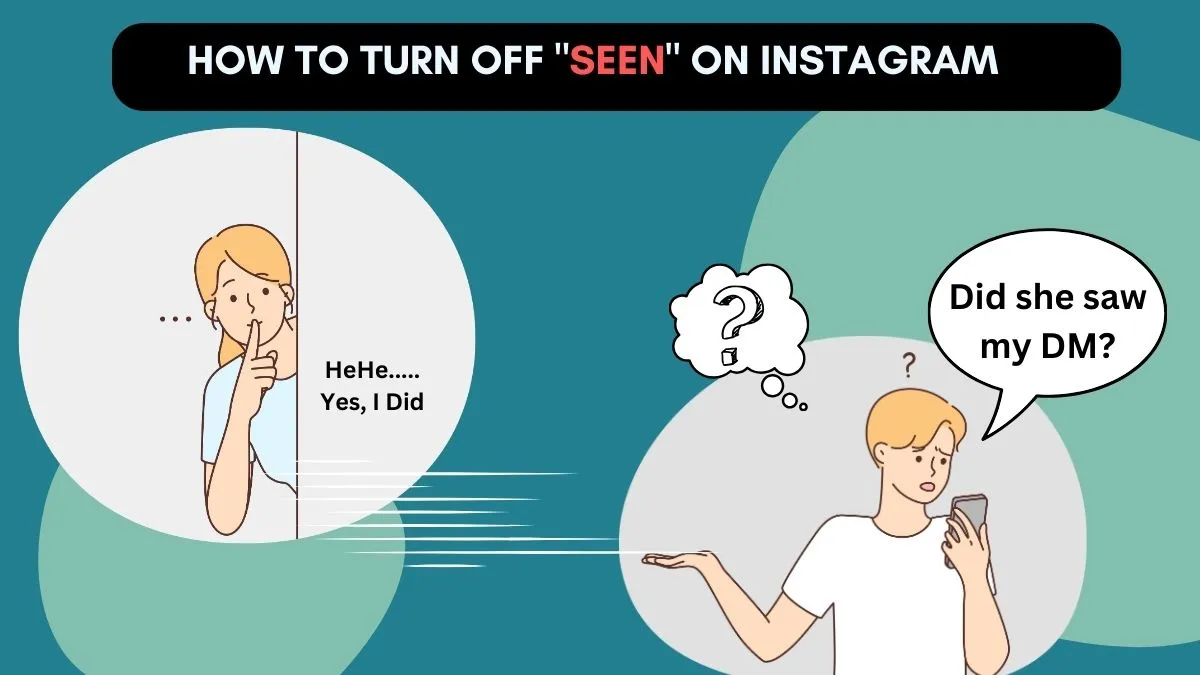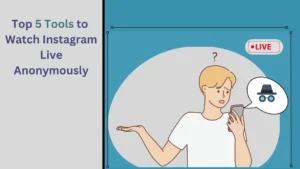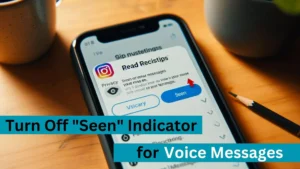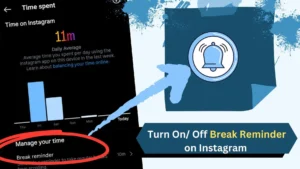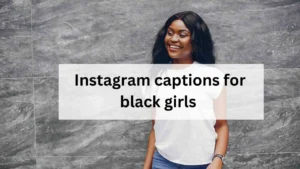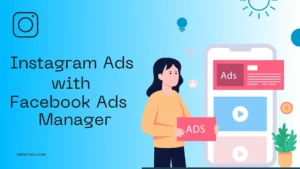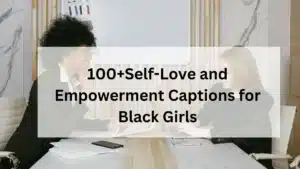Instagram’s “Seen” feature lets users know their message was viewed. While it is a simple feature, it is helpful for real-time communication.
However, some want to turn off the “Seen” feature for privacy concerns. Rest assured, I am here to assist you. I will cover every way to turn off Instagram’s “Seen” feature.
Also, check out our article on How to Turn OFF the Typing Indicator on Instagram if you want to hide the typing status on Instagram.
Is there a Way to Turn OFF “Seen” on Instagram
There are multiple methods to turn off the read receipt on Instagram. However, some of them require the use of third-party tools to turn off the “Seen” indicator. If you prefer not to use third-party tools, skip the methods that use them.
Before we begin, I want to let you know that the top 3 methods do not require any third-party tools. However, if you want a more practical approach, please refer to the method at the bottom, which uses third-party apps.
Turning OFF the Read Receipt
1. Restrict the User
When you restrict a user on Instagram, the seen indicator will not show. And the user cannot find out that you restricted them.
Now, to talk about the disadvantages of this method, imagine you posted a photo, and they commented on your post comments.
Only you and the user can view that comment. This means when viewed by other Instagram accounts, they can find out that you restricted them.
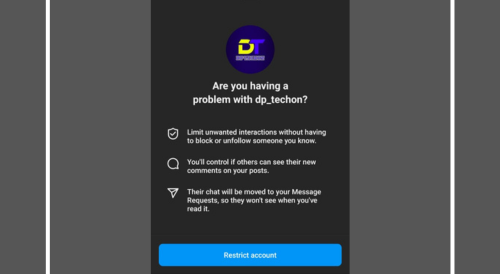
Steps to Deactivate Seen by Restricting
- Open the Instagram app.
- Go to the user’s profile.
- Click on the three dots ⋮ at the top right corner.
- Click on Restrict.
- Now, go to the chat of the user to view the messages.
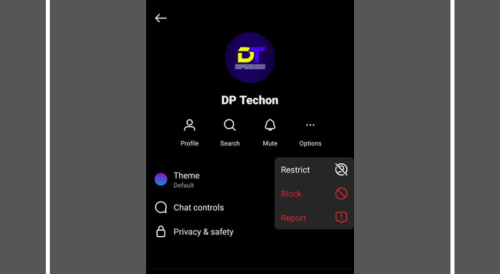
What happens if the restricted user sends a message after being restricted?
If a user sends you a message after you restrict them, their messages will be moved to the message requests section, So they won’t see when you’ve read it.
Can the restricted user still see my posts and stories?
The restricted users will be able to see your posts and stories, and they can also interact with your posts. However, only you can know if they have interacted with your posts and stories.
How do I Unrestrict a User on Instagram?
To un-restrict a user on Instagram, go to the user’s profile, then click on the three dots ⋮ in the top right corner. Then select “Unrestrict” to un-restrict the user.
Will the restricted user be notified that they’ve been restricted?
No, the user you’ve restricted will not be notified when they are restricted. But they can find out if they are restricted with the help of other Instagram accounts.
2. Use Airplane Mode or Turn OFF Internet
One of the easiest ways to turn off the seen indicator is by turning off the data connection on your mobile. But, once you turn on the data connection, the seen indicator will notify the user.
The main disadvantage of this method is that once you turn on the Internet, they’ll know that you viewed their messages right.
I’ll show how to overcome this in the following method.
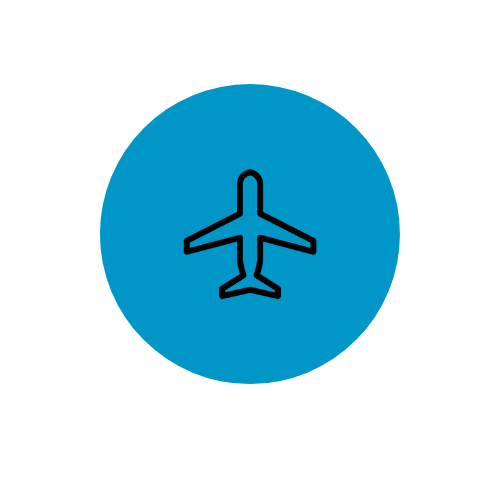
Steps to Turn OFF the Read Receipt on Instagram
- Open the Instagram app.
- Switch on the “Airplane Mode” or turn off the “Internet connection.”
- Go to the “Direct Messages” page.
- Open the chat you want to view without triggering the read receipt.
- When you’re done, turn on the Internet to trigger the “Seen” indicator.
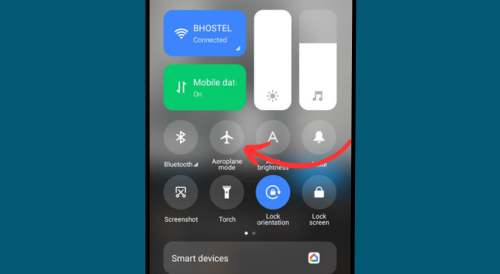
What Happens If I Open Instagram in Airplane Mode and then Turn OFF Airplane Mode Later?
Turn on Airplane mode once you enter the Instagram app because the messages need to load. This ensures the messages are loaded, and you can view the chat without triggering the seen indicator.
Is there a Way to Turn OFF the “Seen” Indicator Permanently using this method?
No, you can’t turn off the “Seen” indicator using the Airplane mode method. But you can permanently turn off the seen indicator using the other methods I have provided.
Also Read: How to be anonymous On Instagram? A Complete Guide!
3. Use the Desktop Version of Instagram
You can turn off the seen indicator by viewing the messages with your laptop or PC. But, if you don’t want to use your laptop, use the desktop site option on the mobile browser.
Log in to your Instagram account on your laptop, and then you can turn off the Internet connection.
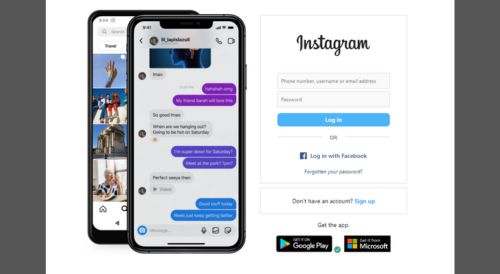
Steps to Turn OFF “Seen” on Instagram
- Log in to Instagram on a laptop or PC or use a desktop site.
- Go to the Direct Messages page.
- Turn OFF the internet connection.
- Click on the chat you want to view.
- Before turning on the Internet, close the tab.
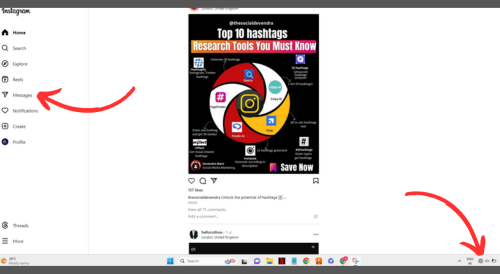
Note: When you turn off the internet connection within a few seconds, it will ask you to reload because of the connection.
Your instructions are detailed and well-structured, making it easy for readers to follow along. Here’s a suggestion for a concluding section:
Is it possible to use the desktop version on a mobile device?
Yes, you can view the desktop version of a website in your mobile browser using an option called “Desktop Site.”
Will the sender be notified if I view their messages on the desktop?
No, the sender will not be notified if you view their messages using this desktop version method I have provided. But if you use a desktop site to view the message, the sender will be notified with a read receipt.
4. Use Instander
Instander is a third-party app for Instagram. It offers many anonymity features like turning off the read receipt, typing indicator, viewing stories anonymously, etc.
You can also convert your account to an anonymous Instagram account so you can use Instagram with total anonymity.
Note: Instander is safe to use. However, using third-party apps is against the terms and conditions of Instagram.
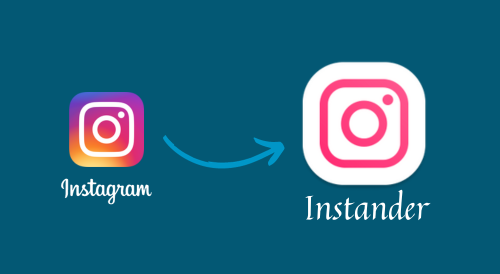
Steps to Turn OFF Seen Indicator using Instander
- Download and Install Instander.
- Open Instander and log in to your Instagram account.
- Go to your profile.
- Click on the hamburger menu ☰ at the top right corner.
- Select Instander Settings.
- Click on Ghost Mode.
- Turn on the “Don’t mark Direct as read” option.

Is Instander Available for Both Android and iOS Devices?
No, Instander is only available for Android mobile phones. So, if you are an IOS user, check out the other methods to turn off the read receipt.
Can I use Instander with Multiple Instagram Accounts on the Same Device?
Yes, you can log in to multiple Instagram accounts on Instander. Then, you can switch between accounts like you do on the Instagram app.
Frequently Asked Questions(FAQs)
Can I Turn OFF the “Seen” Feature for Group Chats on Instagram?
If you use the methods I have provided to turn off the read receipt, it will not show in the group chats.
Can I use a combination of these Methods for Extra Privacy?
Yes, you can combine multiple methods I’ve provided to turn off the seen indicator.
Is it Safe to Use Third-Party Apps like Instander to Turn OFF the “Seen” Feature?
It is never safe to use or link your Instagram account with a third-party tool. So, be cautious when using these kinds of tools.
Can I still see when someone else has read my messages if I’ve turned off the “Seen” feature?
Yes, you can see if others viewed your messages or not. The read receipt will appear for you.
Can I use the “Airplane Mode” method to View Stories without triggering the “Seen” indicator on Instagram Stories as well?
Yes, you can use the Airplane method to view stories without triggering the seen indicator on Instagram stories as well.
Will using the desktop version of Instagram affect my account’s security or violate Instagram’s terms of service?
No, using the desktop version of Instagram will not affect your Instagram account’s security. And it doesn’t violate Instagram’s terms of service.
Are there any other features in Instander that can enhance privacy on Instagram, apart from disabling the “Seen” indicator?
Yes, there are many other features in Instander that can further enhance your privacy on Instagram. Example: turning off typing, viewing stories anonymously, etc.
Can I still receive messages from users I’ve restricted on Instagram?
Yes, you will receive messages from the users you’ve restricted, but they won’t be able to see if you’ve viewed their messages.
Will the methods mentioned in this guide work for Instagram Business accounts as well?
The methods in this guide will work for all kinds of Instagram accounts.
Conclusion
These methods will help you regain control over the “Seen” feature on Instagram. You can now engage with messages at your own pace. Depending on your preferences, you can restrict users, use Airplane mode, or access Instagram via a desktop browser. Each approach offers a level of privacy tailored to your needs.
It is essential to use these privacy-enhancing methods responsibly while finding the right balance between connectivity and privacy for a positive online experience.
If you found this guide helpful, explore our other articles for more tips and tricks on maximizing your Instagram experience. And don’t forget to check out our guide on hiding the typing indicator for an even more discreet messaging experience.
Do you have any other questions about Instagram features? Feel free to let me know in the comments below!

Darjan Micheal specializes in Instagram reel video editing and has a deep technical understanding of the platform. His articles and tutorials help creators master crafting compelling reels and using Instagram’s features. Darjan’s aim is to simplify technical aspects and inspire engaging content creation.